For years I have heard the team talk about Madrid being one of their favorite cities to visit, because they hosted CakeFest there more than a decade ago. I can now confirm… they were right! What a beautiful city. Another great CakeFest in the books… Thanks Madrid! Not only are we coming down from the sugar high, but we are also honored to be celebrating 20 years of CakePHP. It was amazing to celebrate with the attendees (both physical and virtual). If you watched the cake ceremony, you saw just how emotional it made Larry to reminisce on the last 20 years. I do know one thing, CakePHP would not be where it is without the dedicated core, and community. Speaking of the core, we had both Mark Scherer and Mark Story joining us as presenters this year. It is a highlight for our team to interact with them each year. I know a lot of the other members from the core team would have liked to join us as well, but we hope to see them soon. The hard work they put in day after day is unmatched, and often not recognized enough. It’s hard to put into words how grateful we are for this group of bakers. Our event was 2 jam packed days of workshops and talk presentations, which you can now see a replay of on our YouTube channel (youtube.com/cakephp). We had presenters from Canada, Germany, India, Spain, USA, and more! This is one of my favorite parts about the CakePHP community, the diversity and representation from all over the world. When we come together in one room, with one common goal, it’s just magical. Aside from the conference itself, the attendees had a chance to network, mingle, and enjoy meals together as a group. I could sense the excitement of what’s to come for a framework that is very much still alive. Speaking of which… spoiler alert: CakePHP 6 is coming. Check out the roadmap HERE. I feel as though our team leaves the event each year with a smile on their face, and looking forward to the next. The events are growing each year, although we do like to keep the small group/intimate type of atmosphere. I am already getting messages about the location for next year, and I promise we will let you know as soon as we can (when we know!). In the meantime, start preparing your talks, and send us your location votes. The ovens are heating up….
CakeDC Blog
TIPS, INSIGHTS AND THE LATEST FROM THE EXPERTS BEHIND CAKEPHP
Polymorphic Relationships in CakePHP: ...
Written by Arodriguez on September 24, 2025 •
466 VIEWS
Have you ever wondered how to make one database table relate to multiple other tables? Imagine a comments table that needs to store comments for both articles and videos. How do you manage that without creating separate tables or complicated joins?
The answer is a polymorphic relationship. It sounds fancy, but the idea is simple and super powerful.
What's a Polymorphic Relationship?
Think of it this way: instead of a single foreign key pointing to one specific table, a polymorphic relationship uses two columns to define the connection. Let's stick with ourcomments example. To link a comment to either an article or a video, your comments table would have these two special columns:
foreign_id: This holds the ID of the related record (e.g., theidof an article or theidof a video).model_name: This stores the name of the model the comment belongs to (e.g.,'Articles'or'Videos').
Making It Work in CakePHP 5
While some frameworks have built-in support for polymorphic relationships, CakePHP lets you create them just as easily using its powerful ORM (Object-Relational Mapper) associations. We'll use theconditions key to define the polymorphic link.
Step 1: Set Up Your Database
We'll use a simple schema with three tables:articles, videos, and comments.
-- articles table
CREATE TABLE articles (
id INT AUTO_INCREMENT PRIMARY KEY,
title VARCHAR(255)
);
-- videos table
CREATE TABLE videos (
id INT AUTO_INCREMENT PRIMARY KEY,
title VARCHAR(255)
);
-- comments table
CREATE TABLE comments (
id INT AUTO_INCREMENT PRIMARY KEY,
content TEXT,
foreign_id INT NOT NULL,
model_name VARCHAR(50) NOT NULL
);
Notice how the comments table has our special foreign_id and model_name columns.
Step 2: Configure Your Models in CakePHP
Now for the magic! We'll define the associations in ourTable classes.
ArticlesTable.php
In this file, you'll tell the Articles model that it has many Comments, but with a specific condition.
// src/Model/Table/ArticlesTable.php
namespace App\Model\Table;
use Cake\ORM\Table;
class ArticlesTable extends Table
{
public function initialize(array $config): void
{
// ...
$this->hasMany('Comments', [
'foreignKey' => 'foreign_id',
'conditions' => ['Comments.model_name' => self::class], // or 'Articles'
'dependent' => true, // Deletes comments if an article is deleted
]);
}
}
Use self::class is a best practice in modern PHP, as it prevents bugs if you ever decide to rename your classes, and your IDE can auto-complete and check it for you
VideosTable.php
You'll do the same thing for the Videos model, but change the model_name condition.
// src/Model/Table/VideosTable.php
namespace App\Model\Table;
use Cake\ORM\Table;
class VideosTable extends Table
{
public function initialize(array $config): void
{
// ...
$this->hasMany('Comments', [
'foreignKey' => 'foreign_id',
'conditions' => ['Comments.model_name' => self::class], // or 'Videos'
'dependent' => true,
]);
}
}
CommentsTable.php
This table is the owner of the polymorphic association. You can add associations here to easily access the related Article or Video from a Comment entity.
// src/Model/Table/CommentsTable.php
namespace App\Model\Table;
use Cake\ORM\Table;
class CommentsTable extends Table
{
public function initialize(array $config): void
{
// ...
$this->belongsTo('Articles', [
'foreignKey' => 'foreign_id',
'conditions' => ['Comments.model_name' => \App\Model\Table\ArticlesTable::class], // or 'Articles'
]);
$this->belongsTo('Videos', [
'foreignKey' => 'foreign_id',
'conditions' => ['Comments.model_name' => \App\Model\Table\VideosTable::class], // or 'Videos'
]);
}
}
Step 3: Using the Relationship
Now that everything is set up, you can fetch data as if it were a normal association. Fetching Comments for an Article:$article = $this->Articles->get(1, ['contain' => 'Comments']);
// $article->comments will contain a list of comments for that article
Creating a new Comment for a Video:
$video = $this->Videos->get(2);
$comment = $this->Comments->newEmptyEntity();
$comment->content = 'This is an awesome video!';
$comment->foreign_id = $video->id;
$comment->model_name = \App\Model\Table\VideosTable::class; // or 'Videos'
$this->Comments->save($comment);
As you can see, the model_name and foreign_id fields are the secret sauce that makes this pattern work.
What About the Future? The Power of This Solution
Now that you've got comments working for both articles and videos, what if your app grows and you want to add comments to a new model, likePhotos?
With this polymorphic setup, the change is incredibly simple. You don't need to alter your comments table at all. All you have to do is:
Create your photos table in the database.
Add a new PhotosTable.php model.
In the new PhotosTable's initialize() method, add the hasMany association, just like you did for Articles and Videos.
// src/Model/Table/PhotosTable.php
namespace App\Model\Table;
use Cake\ORM\Table;
class PhotosTable extends Table
{
public function initialize(array $config): void
{
// ...
$this->hasMany('Comments', [
'foreignKey' => 'foreign_id',
'conditions' => ['Comments.model_name' => self::class],
'dependent' => true,
]);
}
}
That's it! You've just extended your application's functionality with minimal effort. This demonstrates the true power of polymorphic relationships: a single, scalable solution that can easily adapt to your application's evolving needs. It's a key pattern for building flexible and maintainable software.
Conclusion
This approach is flexible, scalable, and a great way to keep your database schema simple. Now that you know the basics, you can start applying this pattern to more complex problems in your own CakePHP applications!Closing Advent Calendar 2024
Written by Amanda on December 24, 2024 •
2902 VIEWS
This article is part of the CakeDC Advent Calendar 2024 (December 24th 2024) That’s a wrap on the CakeDC 2024 advent calendar blog series. Did you get to read all of them? Hopefully you obtained some useful information to use in your future baking. We would love to get your feedback, feel free to share! It is still hard to believe that 2024 is almost over, but we are looking forward to an extraordinary 2025. On behalf of CakeDC, we want to thank our team for all the hours of hard work they put in this year. Also, thank you to our clients for trusting us with your CakePHP projects, it is an absolute pleasure getting to work with each of you. We are thankful for the great relationships we have built, or carried on in the last 12 months. For our CakePHP community, especially the core team, please know how incredibly grateful we are for your support of the framework. There is a reason that Cake is still around after 20 years, and it’s great developers like you, who dedicate their time and efforts to keep the code going. THANK YOU, THANK YOU, THANK YOU. As far as what is to come for CakePHP in 2025, stay tuned. However, I am told that there are some top secret (not really, we are opensource after all) talks about CakePHP 6 happening. With the release of PHP 8.4, I am sure some awesome features will be implemented in Cake specifically. We will also be celebrating 20 years of CakePHP next year, can you believe it? CakeFest will be in honor of all core members past and present, and it may be a good time to introduce some new ones as well. If you are a core member (or former), we would love to have you attend the conference this year. The location will be announced soon. Interested in getting involved or joining the core team? You can find some helpful links here: https://cakephp.org/get-involved We hope you enjoyed our gift this year, it’s the least we could do. Wishing you a happy holiday season from our CakeDC family to yours. See you next year! … sorry, I had to do it. :) Also, here are some final words from our President: Larry Masters.
A Christmas Message to the CakePHP Community
As we gather with loved ones to celebrate the joy and hope of the Christmas season, I want to take a moment to reflect on the incredible journey we’ve shared this year as part of the CakePHP community. This is a special time of year when people around the world come together to celebrate love, grace, and the hope that light brings into the world. It’s also a time to give thanks for the connections that make our lives richer. The CakePHP framework has always been about more than just code, it’s about people. It’s the collective effort of contributors from around the world who believe in building something better, together. To everyone who has shared their expertise, contributed code, written documentation, tested features, or offered guidance to others, I want to express my deepest gratitude for your dedication and passion. As we approach 2025, it brings even greater meaning to reflect on how far we’ve come. Next year marks the 20th anniversary of CakePHP. From the first lines of code to the projects we support today, the journey has been nothing short of remarkable. As we look ahead to the new year, let us carry forward this spirit of generosity, collaboration, and unity. Together, we can continue to empower developers, build exceptional tools, and foster a community that is inclusive, welcoming, and supportive. On behalf of everyone at Cake Development Corporation, I wish you and your families a blessed Christmas filled with peace, joy, and love. May the new year bring us more opportunities to create, connect, and grow together. Thank you for being part of this journey. Merry Christmas and a very Happy New Year to everyone. With gratitude, Larry Masters This article is part of the CakeDC Advent Calendar 2024 (December 24th 2024)Railway Oriented Programming: A Functi...
Written by Yevgeny on December 23, 2024 •
3814 VIEWS
This article is part of the CakeDC Advent Calendar 2024 (December 23rd 2024) Scott Wlaschin, a well known figure in the functional programming community, introduced the Railway Oriented Programming (ROP) pattern in his presentations and blog posts. His innovative approach to error handling has revolutionized how developers think about managing failures in their applications. Drawing inspiration from railway switches and tracks, Wlaschin created a metaphor that makes complex functional programming concepts more accessible to mainstream developers.
The Two-Track Model
At its core, Railway Oriented Programming visualizes data flow as a railway system with two parallel tracks: the success track and the failure track. This metaphor provides an elegant way to understand how data moves through an application while handling both successful operations and errors. Unlike traditional error handling with try-catch blocks or null checks, ROP treats success and failure as equal citizens, each flowing along its own track. This approach eliminates the need for nested error checking and creates a more linear, maintainable flow of operations.Understanding Track Combinations
The railway model introduces several types of functions based on how they handle inputs and outputs. The simplest is the one-track function (1-1), which operates only on successful values, similar to a straight railway track. These functions take a value and return a value, without any concept of failure. Next, we have switch functions (1-2), which are like railway switches that can direct our train (data) onto either the success or failure track. Finally, two-track functions (2-2) operate on both success and failure cases, similar to a railway section that handles trains on both tracks.PHP Implementation
The PHP Railway Programming library provides a robust implementation of these railway concepts through its Railway and Result classes. The Result class serves as our basic switch mechanism, while the Railway class provides the fluent interface for chaining operations. This implementation brings the elegance of functional programming's error handling to the PHP ecosystem, making it accessible to developers working with traditional object-oriented codebases.Core Operations in Railway Programming
Themap operation transforms values on the success track without affecting the failure track. It's like having a maintenance station that only services trains on the success track, letting failed trains pass by untouched on the failure track. This operation is perfect for simple transformations that can't fail.
Conceptually, it accepts a 1-1 function and returns a 2-2 function.
The lift operation transforms a regular one-track function into a switch function. Think of it as installing a safety system on a regular railway track - the function can now handle both success and failure cases. When we lift a function, we're essentially wrapping it in error handling capability, allowing it to participate in our two-track system. Conceptually, it accepts a 1-1 function and returns a 1-2 function.
The bind operation is perhaps the most fundamental concept in ROP. It takes a switch function and adapts it to work with our two-track system. Imagine a railway junction where tracks can merge and split - bind ensures that success values continue on the success track while failures are automatically routed to the failure track. This operation is crucial for chaining multiple operations together while maintaining proper error handling.
Conceptually, it accepts a switch 1-2 function and returns a 2-2 function.
The tee operation is like a railway observation post - it allows us to perform side effects (like logging or monitoring) without affecting the train's journey on either track. It's particularly useful for debugging or adding analytics without disrupting the main flow of operations. Conceptually, it is a dead function that bypass the success or failure track.
The tryCatch acts as a special kind of switch that can catch derailments (exceptions) and route them to the failure track. It's essential for integrating traditional try-catch error handling into our railway system, making it compatible with existing code that might throw exceptions. Conceptually, it accepts a 1-1 function and convert it into a 1-2 function.
The plus and unite combinators are like complex railway junctions that can combine multiple tracks.
Plus allows parallel processing of two separate railways, combining their results according to custom rules, and conceptually it accepts two 1-2 functions and returns a 1-2 function.
The unite joins two railways sequentially, taking the result of the second railway if the first one succeeds. It conceptually accepts two 1-2 functions and join them into a 1-2 function.
The doubleMap operation is a special kind of switch function that can handle both success and failure cases. It's like having a maintenance station that can service trains on both tracks, allowing us to transform values on both tracks without affecting the other. Conceptually, it accepts a 1-1 function and returns a 2-2 function.
Result Monad
TheResult is a type that can be used to represent the result of a computation that can either succeed or fail. It is used for representing the computation in railway oriented programming flow.
Pattern matching
Pattern matching is a technique used to match the result of a computation against a set of patterns. It is used to extract the value of the result or handle the error case. Pattern matching in PHP Railway implementation serves as the final resolver for the two-track system, providing a clean way to extract values from either the success or failure track. TheRailway::match method takes two callback functions: one for handling successful results and another for handling failures. This approach eliminates the need for manual checking of the Railway's state and provides a type-safe way to access the final values.
In practical PHP applications, pattern matching becomes useful when we need to transform our Railway result into concrete actions or responses. For instance, when working with web frameworks, we can use pattern matching to either return a success response with the processed data or handle errors by throwing exceptions or returning error messages. This is more elegant than traditional conditional statements because it forces us to handle both cases explicitly and keeps the success and failure handling code clearly separated.
Practical Implementation: Room Reservation System
Let's explore a practical implementation of Railway Oriented Programming through a hotel room reservation system that we described in theTesting DCI with Behavior-Driven Development article. This example demonstrates how ROP can elegantly handle complex business processes with multiple potential failure points.
System Components
The reservation system consists of three main components:- ReservationData Context
withState method that creates new instances when state changes are needed.
namespace App\Reservation;
use Cake\I18n\DateTime;
class ReservationData
{
public function __construct(
public readonly array $room,
public readonly array $primaryGuest,
public readonly array $additionalGuests,
public readonly DateTime $checkIn,
public readonly DateTime $checkOut,
private array $state = []
) {}
public function withState(string $key, mixed $value): self
{
$clone = clone $this;
$clone->state[$key] = $value;
return $clone;
}
public function getState(string $key): mixed
{
return $this->state[$key] ?? null;
}
}
- ReservationOperations
- Availability validation and price calculation
- Reservation creation in the database
- Email confirmation sending
- Loyalty points management
- Audit logging
namespace App\Reservation;
use Cake\Mailer\Mailer;
use ROP\Railway;
use Cake\ORM\TableRegistry;
class ReservationOperations
{
public static function validateAvailability(ReservationData $data): Railway
{
$reservationsTable = TableRegistry::getTableLocator()->get('Reservations');
$existingReservation = $reservationsTable->find()
->where([
'room_id' => $data->room['id'],
'status !=' => 'cancelled',
])
->where(function ($exp) use ($data) {
return $exp->or([
function ($exp) use ($data) {
return $exp->between('check_in', $data->checkIn, $data->checkOut);
},
function ($exp) use ($data) {
return $exp->between('check_out', $data->checkIn, $data->checkOut);
}
]);
})
->first();
if ($existingReservation) {
return Railway::fail("Room is not available for selected dates");
}
$totalGuests = count($data->additionalGuests) + 1;
if ($totalGuests > $data->room['capacity']) {
return Railway::fail(
"Total number of guests ({$totalGuests}) exceeds room capacity ({$data->room['capacity']})"
);
}
$basePrice = $data->room['base_price'] * $data->checkIn->diffInDays($data->checkOut);
$discount = match($data->primaryGuest['loyalty_level']) {
'gold' => 0.1,
'silver' => 0.05,
default => 0
};
$finalPrice = $basePrice * (1 - $discount);
return Railway::of($data->withState('total_price', $finalPrice));
}
public static function createReservation(ReservationData $data): ReservationData
{
$reservationsTable = TableRegistry::getTableLocator()->get('Reservations');
$reservation = $reservationsTable->newEntity([
'room_id' => $data->room['id'],
'primary_guest_id' => $data->primaryGuest['id'],
'check_in' => $data->checkIn,
'check_out' => $data->checkOut,
'status' => 'confirmed',
'total_price' => $data->getState('total_price'),
'reservation_guests' => array_map(
fn($guest) => ['guest_id' => $guest['id']],
$data->additionalGuests
),
]);
if (!$reservationsTable->save($reservation)) {
throw new \RuntimeException('Could not save reservation');
}
return $data->withState('reservation_id', $reservation->id);
}
public static function logReservation(ReservationData $data): ReservationData
{
TableRegistry::getTableLocator()->get('Reservations')->logOperation(
// ...
);
return $data;
}
public static function sendConfirmationEmail(ReservationData $data): Railway
{
$result = rand(0,10);
return $result > 2 ? Railway::of($data) : Railway::fail('Failed to send confirmation email');
}
public static function updateGuestLoyaltyPoints(ReservationData $data): ReservationData
{
// ...
return $data;
}
}
- ReservationController
ReservationOperations class to perform the necessary operations and handles the result of each operation using the Railway::match method.
namespace App\Reservation;
use ROP\Railway;
class ReservationController
{
public function add()
{
$Rooms = $this->fetchTable('Rooms');
$Guests = $this->fetchTable('Guests');
$rooms = $Rooms->find('list')->where(['status' => 'available']);
$guests = $Guests->find('list');
$this->set(compact('rooms', 'guests'));
if ($this->request->is('post')) {
try {
$room = $Rooms->get($this->request->getData('room_id'))->toArray();
$primaryGuest = $Guests->get($this->request->getData('primary_guest_id'))->toArray();
$additionalGuests = [];
if ($this->request->getData('additional_guest_ids')) {
$additionalGuests = $Guests->find()
->where(['id IN' => $this->request->getData('additional_guest_ids')])
->all()
->map(fn($guest) => $guest->toArray())
->toArray();
}
$data = new ReservationData(
room: $room,
primaryGuest: $primaryGuest,
additionalGuests: $additionalGuests,
checkIn: new DateTime($this->request->getData('check_in')),
checkOut: new DateTime($this->request->getData('check_out'))
);
$connection = $this->fetchTable('Reservations')->getConnection();
return $connection->transactional(function($connection) use ($data) {
$result = ReservationOperations::validateAvailability($data)
// First validate and calculate price
->map(fn($data) => $data->withState('reservation_time', time()))
// Create reservation with error handling
->tryCatch(fn($data) => ReservationOperations::createReservation($data))
// Send confirmation email (might fail)
->bind(fn($data) => ReservationOperations::sendConfirmationEmail($data))
// Log the reservation (with error handling)
->tryCatch(fn($data) => ReservationOperations::logReservation($data))
// Update room status (simple transformation)
->map(fn($data) => $data->withState('room_status', 'occupied'))
// Calculate loyalty points (simple transformation)
->map(fn($data) => $data->withState(
'loyalty_points',
floor($data->getState('total_price') * 0.1)
))
// Update guest loyalty points (with error handling)
->tryCatch(fn($data) => ReservationOperations::updateGuestLoyaltyPoints($data))
// Log all operations for audit
->tee(fn($data) => error_log(sprintf(
"Reservation completed: %s, Points earned: %d",
$data->getState('reservation_id'),
$data->getState('loyalty_points')
)));
return $result->match(
success: function($data) {
$this->Flash->success(__('Reservation confirmed! Your confirmation number is: {0}',
$data->getState('reservation_id')
));
return $this->redirect(['action' => 'view', $data->getState('reservation_id')]);
},
failure: function($error) {
if ($error instanceof \Exception) throw $error;
throw new \RuntimeException($error);
}
);
});
} catch (\Exception $e) {
$this->Flash->error(__('Unable to complete reservation: {0}', $e->getMessage()));
}
}
}
}
The Railway Flow
The reservation process showcases several key aspects of Railway Oriented Programming:- Input Validation: The process begins with validating room availability and guest capacity, demonstrating how early failures can be handled gracefully.
- State Transformation: Throughout the process, the ReservationData object is transformed through various states while maintaining immutability.
- Error Handling: Each step can potentially fail, but the railway pattern keeps the error handling clean and predictable.
- Transaction Management: The entire process is wrapped in a database transaction, showing how ROP can work with traditional database operations.
-
Side Effects: The pattern handles side effects (like sending emails and logging) in a controlled manner through the
teeoperation.
- Clarity: The code clearly shows the flow of operations and potential failure points, making it easier to understand and maintain.
- Robustness: Error handling is comprehensive and consistent throughout the entire process.
- Maintainability: New steps can be easily added to the reservation process by extending the railway chain.
- Transaction Safety: The pattern works seamlessly with database transactions, ensuring data consistency.
- Testability: Each operation is isolated and can be tested independently, while the entire flow can be tested as a unit.
Demo Project for Article
The examples used in this article are located at https://github.com/skie/cakephp-dci/tree/3.0.0 and available for testing. The controller code is located at src/Controller/RopReservationsController.php.Conclusion
Railway Oriented Programming represents a paradigm shift in error handling, moving away from imperative try-catch blocks toward a more functional, flow-based approach. By visualizing our program as a railway system, we gain a powerful metaphor for understanding and managing the complexity of error handling in our applications. The PHP implementation of ROP brings these concepts to the PHP community, enabling developers to write more maintainable, readable, and robust code. This article is part of the CakeDC Advent Calendar 2024 (December 23rd 2024)Using RBAC and rules for authorization
Written by Jorge on December 22, 2024 •
3233 VIEWS
This article is part of the CakeDC Advent Calendar 2024 (December 22nd 2024) Authorization can become a complex topic. If you go over the options described in the CakePHP Book, https://book.cakephp.org/authorization/3/en/index.html and the specific tutorial https://book.cakephp.org/5/en/tutorials-and-examples/cms/authorization.html, you'll see that there are options to define the authorization in a very flexible way. In CakePHP, the Authorization Plugin will allow you to define subjects of authorization, entities that want to get access to one of these subjects, and rules to determine if the entities can have access to a given subject. Many CakePHP applications coming from versions 1,2,3 don't require a lot of flexibility because they define:
- Subject: a plugin/prefix/Controller/action, like a "url" in our site, for example: "/admin/users/add"
- Entity: a logged in user, or a guest user who is not logged in yet. Usually we'll group the users in a role, to allow assigning permissions per role
- Rule: a function, returning true or false
URL Role CanAccess?
/admin/users/index admins yes
/admin/users/index users no
...
To apply these concepts in you CakePHP Application, you can use existing plugins like:
But, following our spirit of simplicity, let's imagine you've implemented the CakePHP CMS Tutorial https://book.cakephp.org/5/en/tutorials-and-examples.html.
Or, you can clone the project from here: https://github.com/cakephp/cms-tutorial.
- Clone project
git clone https://github.com/cakephp/cms-tutorial.git - Create config/app_local.php file with your datasource configuration, for example this one https://gist.github.com/steinkel/c28ffb6dfe36294e6d4e378ad71d564a
- Run migrations
bin/cake migrations migrate bin/cake server- Enjoy, visit http://localhost:8765
-
composer require cakedc/auth - Update the AuthorizationService configuration to map the request object with a collection of policies
// src/Application::getAuthorizationService
public function getAuthorizationService(ServerRequestInterface $request): AuthorizationServiceInterface
{
$map = new MapResolver();
$map->map(
ServerRequest::class,
new CollectionPolicy([
SuperuserPolicy::class,
new RbacPolicy([
[
'role' => '*',
'controller' => 'Pages',
'action' => 'display',
],
// other rules
// the rules could be stored in a configuration file or database
]),
])
);
$orm = new OrmResolver();
$resolver = new ResolverCollection([
$map,
$orm,
]);
return new AuthorizationService($resolver);
}
- The last piece to this approach would be adding the RequestAuthorizationMiddleware:
// src/Application::middleware
public function middleware($middlewareQueue): \Cake\Http\MiddlewareQueue
{
$middlewareQueue
// ...
->add(new AuthorizationMiddleware($this))
->add(new RequestAuthorizationMiddleware());
How will it work?
For each request to your application, the RequestAuthorizationMiddleware will trigger an authorization check, looking for a Policy in the MapResolver. We'll check first if the user has the columnis_superuser set as true, and if not, we'll use the Rbac to check if the user can access the given URL, using the routing parameters.
The Rbac class provides a lot of flexibility to configure the rules, see https://github.com/CakeDC/auth/blob/8.next-cake5/Docs/Documentation/Rbac.md.
Note: the users table included in the CMS Tutorial does not include a role column. If you want to define roles, you would need to add it using a Migration.
Recap
We've used the cms tutorial application from the CakePHP Book to implement a Request Authorization Rbac policy for simple applications looking for a way to determine if a given URL can be accessed by a user role. This article is part of the CakeDC Advent Calendar 2024 (December 22nd 2024)CakeDC Search Filter Plugin
Written by Yevgeny on December 21, 2024 •
4327 VIEWS
This article is part of the CakeDC Advent Calendar 2024 (December 21th 2024) The CakeDC Search Filter plugin is a powerful tool for CakePHP applications that provides advanced search functionality with a modern, user-friendly interface. It combines backend flexibility with a Vue.js-powered frontend to create dynamic search filters. Key features include:
- Dynamic filter generation based on database schema
- Multiple filter types for different data types
- Customizable search conditions
- Interactive Vue.js frontend
- AJAX-powered autocomplete functionality
- Seamless integration with CakePHP's ORM
Setup
-
Install the plugin using Composer:
composer require cakedc/search-filter -
Load the plugin in your application's
src/Application.php:$this->addPlugin('CakeDC/SearchFilter'); -
Add the search element to your view inside search form:
<?= $this->element('CakeDC/SearchFilter.Search/v_search'); ?> -
Initialize the Vue.js application:
<script> window._search.createMyApp(window._search.rootElemId) </script>
Filters
Filters are the user interface elements that allow users to interact with the search. The plugin provides several built-in filter types for different data scenarios:-
BooleanFilter: For Yes/No selections
$booleanFilter = (new BooleanFilter()) ->setCriterion(new BoolCriterion('is_active')) ->setLabel('Active Status') ->setOptions([1 => 'Active', 0 => 'Inactive']); -
DateFilter: For date-based filtering
$dateFilter = (new DateFilter()) ->setCriterion(new DateCriterion('created_date')) ->setLabel('Creation Date') ->setDateFormat('YYYY-MM-DD'); -
StringFilter: For text-based searches
$stringFilter = (new StringFilter()) ->setCriterion(new StringCriterion('title')) ->setLabel('Title'); -
NumericFilter: For number-based filtering
$numericFilter = (new NumericFilter()) ->setCriterion(new NumericCriterion('price')) ->setLabel('Price') ->setProperty('step', '0.01'); -
LookupFilter: For autocomplete-based filtering
$lookupFilter = (new LookupFilter()) ->setCriterion(new LookupCriterion('user_id', $usersTable, new StringCriterion('name'))) ->setLabel('User') ->setLookupFields(['name', 'email']) ->setAutocompleteRoute(['controller' => 'Users', 'action' => 'autocomplete']); -
MultipleFilter: For selecting multiple values
$multipleFilter = (new MultipleFilter()) ->setCriterion(new InCriterion('category_id', $categoriesTable, new StringCriterion('name'))) ->setLabel('Categories') ->setProperty('placeholder', 'Select multiple options'); -
SelectFilter: For dropdown selections
$selectFilter = (new SelectFilter()) ->setCriterion($manager->criterion()->numeric('status_id')) ->setLabel('Status') ->setOptions($this->Statuses->find('list')->toArray()) ->setEmpty('All Statuses');
Criteria Purpose and Usage
Criteria are the building blocks that define how filters operate on your data. They handle the actual query building and data filtering. Key criterion types include:- AndCriterion: Combines multiple criteria with AND logic
- BoolCriterion: Handles boolean comparisons
- StringCriterion: Handles string matching
- DateCriterion: Manages date comparisons
- DateTimeCriterion: Manages datetime comparisons
- InCriterion: Handles in comparisons
- LookupCriterion: Handles lookup comparisons
- NumericCriterion: Handles numeric comparisons
- OrCriterion: Combines multiple criteria with OR logic
$complexCriterion = new OrCriterion([
new StringCriterion('title'),
new StringCriterion('content')
]);
Filters Usage
Let's walk through a complete example of setting up filters in a controller. This implementation demonstrates how to integrate search filters with our htmx application from previous articles.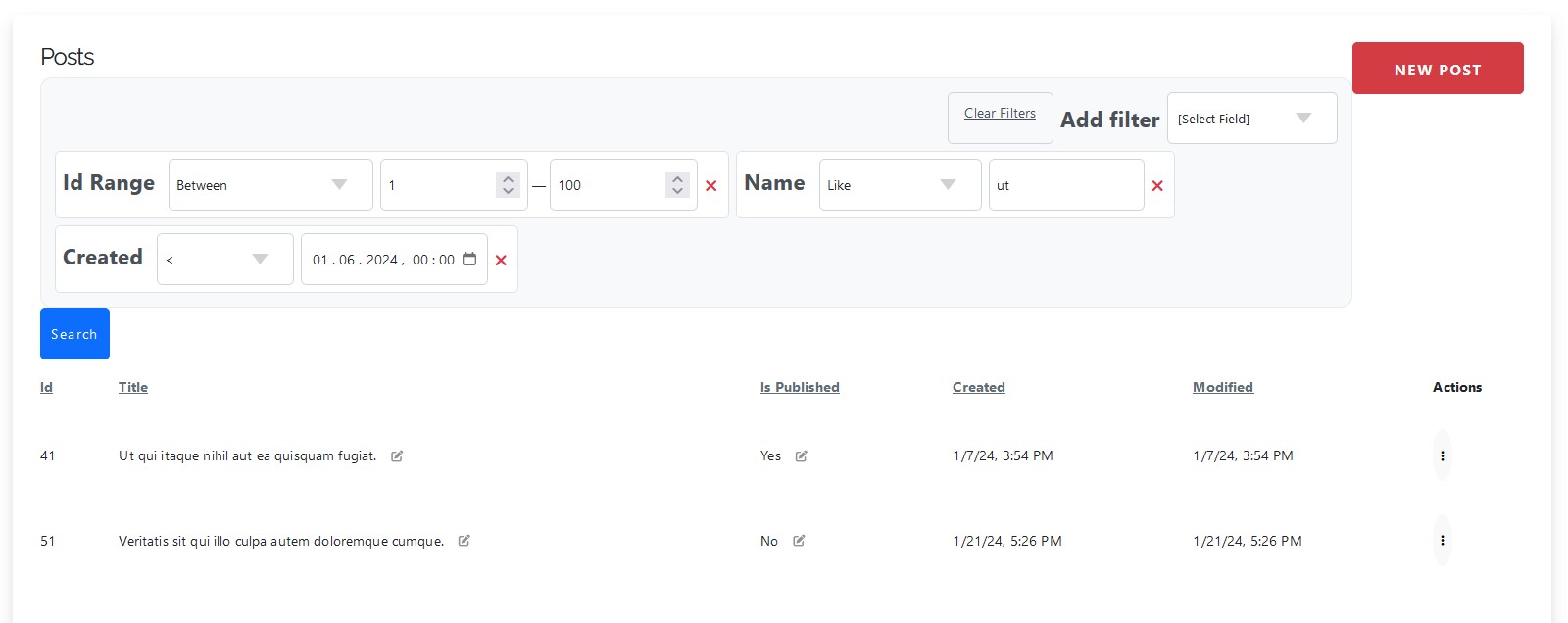
Controller Setup
First, we need to initialize the PlumSearch filter component in our controller:public function initialize(): void
{
parent::initialize();
$this->loadComponent('PlumSearch.Filter');
}
Implementing Search Filters
Here's a complete example of setting up filters in the controller's list method:// /src/Controller/PostsController.php
protected function list()
{
$query = $this->Posts->find();
$manager = new Manager($this->request);
$collection = $manager->newCollection();
$collection->add('search', $manager->filters()
->new('string')
->setConditions(new \stdClass())
->setLabel('Search...')
);
$collection->add('name', $manager->filters()
->new('string')
->setLabel('Name')
->setCriterion(
new OrCriterion([
$manager->buildCriterion('title', 'string', $this->Posts),
$manager->buildCriterion('body', 'string', $this->Posts),
])
)
);
$collection->add('created', $manager->filters()
->new('datetime')
->setLabel('Created')
->setCriterion($manager->buildCriterion('created', 'datetime', $this->Posts))
);
$viewFields = $collection->getViewConfig();
if (!empty($this->getRequest()->getQuery()) && !empty($this->getRequest()->getQuery('f'))) {
$search = $manager->formatSearchData();
$this->set('values', $search);
$this->Posts->addFilter('search', [
'className' => 'Multiple',
'fields' => [
'title', 'body',
]
]);
$this->Posts->addFilter('multiple', [
'className' => 'CakeDC/SearchFilter.Criteria',
'criteria' => $collection->getCriteria(),
]);
$filters = $manager->formatFinders($search);
$query = $query->find('filters', params: $filters);
}
$this->set('viewFields', $viewFields);
$posts = $this->paginate($this->Filter->prg($query), ['limit' => 12]);
$this->set(compact('posts'));
}
Table Configuration
Enable the filterable behavior in your table class:// /src/Model/Table/PostsTable.php
public function initialize(array $config): void
{
// ...
$this->addBehavior('PlumSearch.Filterable');
}
View Implementation
In your view template, add the necessary assets and initialize the search filter:<!-- templates/Posts/index.php -->
<?= $this->Html->css('CakeDC/SearchFilter.inline'); ?>
<?= $this->Html->script('CakeDC/SearchFilter.vue3.js'); ?>
<?= $this->Html->script('CakeDC/SearchFilter.main.js', ['type' => 'module']); ?>
<?= $this->element('CakeDC/SearchFilter.Search/v_templates'); ?>
<div id="search">
<?= $this->Form->create(null, [
'id' => 'search-form',
'type' => 'get',
'hx-get' => $this->Url->build(['controller' => 'Posts', 'action' => 'index']),
'hx-target' => "#posts",
]); ?>
<div id="ext-search"></div>
<?= $this->Form->button('Search', ['type' => 'submit', 'class' => 'btn btn-primary']); ?>
<?= $this->Form->end(); ?>
</div>
<script>
window._search = window._search || {};
window._search.fields = <?= json_encode($viewFields) ?>;
var values = null;
<?php if (!empty($values)): ?>
window._search.values = <?= json_encode($values) ?>;
<?php else: ?>
window._search.values = {};
<?php endif; ?>
</script>
JavaScript Integration
Finally, add the necessary JavaScript to handle the search filter initialization and htmx interactions:<!-- /templates/Posts/index.php -->
<script>
function setupTable(reload) {
if (reload) {
setTimeout(function () {
window._search.app.unmount()
window._search.createMyApp(window._search.rootElemId)
}, 20);
}
}
document.addEventListener('DOMContentLoaded', function() {
window._search.createMyApp(window._search.rootElemId)
setupTable(false);
htmx.on('htmx:afterRequest', (evt) => {
setupTable(true);
})
});
</script>
The combination of CakePHP's search filter plugin with htmx provides a modern, responsive search experience with minimal JavaScript code.
Frontend Vue App Widgets
The plugin provides several Vue.js widgets for different filter types:- SearchInput: For basic text input
- SearchInputNumericRange: For basic text input
- SearchSelect, Select2, SearchSelectMultiple: For dropdown selections
- SearchInputDate, SearchInputDateRange: For date picking
- SearchInputDateTime, SearchInputDateTimeRange: For datetime picking
- SearchLookupInput: For autocomplete functionality
- SearchMultiple: For multiple selections
- SearchSelectMultiple: For multiple selections
Custom Filters and Custom Widgets
The CakeDC Search Filter plugin can be extended with custom filters and widgets. Let's walk through creating a custom range filter that allows users to search between two numeric values.Custom Filter Class
First, create a custom filter class that extends the AbstractFilter:// /src/Controller/Filter/RangeFilter.php
<?php
declare(strict_types=1);
namespace App\Controller\Filter;
use Cake\Controller\Controller;
use CakeDC\SearchFilter\Filter\AbstractFilter;
class RangeFilter extends AbstractFilter
{
protected array $properties = [
'type' => 'range',
];
protected object|array|null $conditions = [
self::COND_BETWEEN => 'Between',
];
}
Custom Criterion Implementation
Create a criterion class to handle the range filtering logic:// /src/Model/Filter/Criterion/RangeCriterion.php
<?php
declare(strict_types=1);
namespace App\Model\Filter\Criterion;
use Cake\Database\Expression\QueryExpression;
use Cake\ORM\Query;
use CakeDC\SearchFilter\Filter\AbstractFilter;
use CakeDC\SearchFilter\Model\Filter\Criterion\BaseCriterion;
class RangeCriterion extends BaseCriterion
{
protected $field;
public function __construct($field)
{
$this->field = $field;
}
public function __invoke(Query $query, string $condition, array $values, array $criteria, array $options): Query
{
$filter = $this->buildFilter($condition, $values, $criteria, $options);
if (!empty($filter)) {
return $query->where($filter);
}
return $query;
}
public function buildFilter(string $condition, array $values, array $criteria, array $options = []): ?callable
{
return function (QueryExpression $exp) use ($values) {
if (!empty($values['from']) && !empty($values['to'])) {
return $exp->between($this->field, $values['from'], $values['to']);
}
return $exp;
};
}
public function isApplicable($value, string $condition): bool
{
return !empty($value['from']) || !empty($value['to']);
}
}
Controller Integration
Update your controller to use the custom range filter:// /src/Controller/PostsController.php
protected function list()
{
// ...
$manager = new Manager($this->request);
$manager->filters()->load('range', ['className' => RangeFilter::class]);
$collection = $manager->newCollection();
$collection->add('id', $manager->filters()
->new('range')
->setLabel('Id Range')
->setCriterion($manager->buildCriterion('id', 'integer', $this->Posts))
);
// ...
}
Custom Vue.js Widget
Create a custom Vue.js component for the range input. It consists of two parts, widget template and widget component:<!-- /templates/Posts/index.php -->
<script type="text/x-template" id="search-input-range-template">
<span class="range-wrapper d-flex">
<input
type="number"
class="form-control value value-from"
:name="'v[' + index + '][from][]'"
v-model="fromValue"
@input="updateValue"
:placeholder="field.fromPlaceholder || 'From'"
/>
<span class="range-separator d-flex align-items-center"> — </span>
<input
type="number"
class="form-control value value-to"
:name="'v[' + index + '][to][]'"
v-model="toValue"
@input="updateValue"
:placeholder="field.toPlaceholder || 'To'"
/>
</span>
</script>
<script>
const RangeInput = {
template: "#search-input-range-template",
props: ['index', 'value', 'field'],
data() {
return {
fromValue: '',
toValue: '',
};
},
methods: {
updateValue() {
this.$emit('change-value', {
index: this.index,
value: {
from: this.fromValue,
to: this.toValue
}
});
}
},
mounted() {
if (this.value) {
this.fromValue = this.value.from || '';
this.toValue = this.value.to || '';
}
},
watch: {
value(newValue) {
if (newValue) {
this.fromValue = newValue.from || '';
this.toValue = newValue.to || '';
} else {
this.fromValue = '';
this.toValue = '';
}
}
}
};
<script>
Component Registration
Register the custom widget in the Vue.js app. Implement theregister function to register the custom widget, and the setupTable function to setup the table after a htmx request.
// /templates/Posts/index.php
function register(app, registrator) {
app.component('RangeInput', RangeInput);
registrator('range', function(cond, type) { return 'RangeInput';});
}
function setupTable(reload) {
if (reload) {
setTimeout(function () {
window._search.app.unmount()
window._search.createMyApp(window._search.rootElemId, register)
}, 20);
}
}
document.addEventListener('DOMContentLoaded', function() {
window._search.createMyApp(window._search.rootElemId, register)
setupTable(false);
htmx.on('htmx:afterRequest', (evt) => {
setupTable(true);
})
});
</script>
This implementation creates a custom range filter that allows users to search for records within a specified numeric range. The filter consists of three main components:
- A custom filter class (
RangeFilter) that defines the filter type and conditions - A custom criterion class (
RangeCriterion) that implements the filtering logic - A Vue.js component (
RangeInput) that provides the user interface for entering range values - A registration function to register the custom widget, and the
setupTablefunction to setup the table after a htmx request.
Demo Project for Article
The examples used in this article are located at https://github.com/skie/cakephp-htmx/tree/4.0.0 and available for testing.Conclusion
The CakeDC Search Filter plugin provides a robust solution for implementing advanced search functionality in CakePHP applications. Its combination of flexible backend filtering and modern frontend components makes it an excellent choice for any CakePHP project. The plugin's extensibility allows for customization to meet specific project needs, while its built-in features cover most common search scenarios out of the box. Whether you need simple text searches or complex multi-criteria filtering, the Search Filter plugin offers the tools to build user-friendly search interfaces. This article is part of the CakeDC Advent Calendar 2024 (December 21th 2024)5 CakePHP security tips
Written by Jorge on December 20, 2024 •
2905 VIEWS
This article is part of the CakeDC Advent Calendar 2024 (December 20th 2024) We all know the importance of security in our sites, so here we have 5 quick tips that can improve the security of your site quickly:
- Ensure all cookies are configured for security
- They say they are going away soon... but meanwhile... keep them secure. ALL the cookies produced in your site, unless you have very specific reasons, should be configured as Secure, HttpOnly, SameSite Strict. See https://book.cakephp.org/5/en/controllers/request-response.html#creating-cookies when creating cookies. Here's a code snippet for your session cookie:
// config/app.php
'Session' => [
// .. other configurations
'cookie' => 'CUSTOM_NAME_FOR_YOUR_SESSION_COOKIE',
'ini' => [
'session.cookie_secure' => true,
'session.cookie_httponly' => true,
'session.cookie_samesite' => 'Strict',
],
],
- Audit your dependencies
- Both backend and frontend dependencies could be impacted by security issues. In the case of the backend, you can have a quick look by running
composer audit. In case of issues, you'll see an output similar to:
- Both backend and frontend dependencies could be impacted by security issues. In the case of the backend, you can have a quick look by running
$ composer audit
Found 7 security vulnerability advisories affecting 4 packages:
+-------------------+----------------------------------------------------------------------------------+
| Package | composer/composer |
| CVE | CVE-2024-35241 |
| Title | Composer has a command injection via malicious git branch name |
| URL | https://github.com/advisories/GHSA-47f6-5gq3-vx9c |
| Affected versions | >=2.3,<2.7.7|>=2.0,<2.2.24 |
| Reported at | 2024-06-10T21:36:32+00:00 |
+-------------------+----------------------------------------------------------------------------------+
- Use CSRF
- CSRF attacks https://owasp.org/www-community/attacks/csrf can be mitigated by using the CakePHP CSRF Middleware. Check your code, usually
/src/Application.phpfor the Middleware:
- CSRF attacks https://owasp.org/www-community/attacks/csrf can be mitigated by using the CakePHP CSRF Middleware. Check your code, usually
// in src/Application::middleware()
// Cross Site Request Forgery (CSRF) Protection Middleware
// https://book.cakephp.org/4/en/security/csrf.html#cross-site-request-forgery-csrf-middleware
->add(new CsrfProtectionMiddleware([
'httponly' => true,
]));
- Enforce HTTPS
- Ensure your live applications are enforcing HTTPS to prevent downgrading to HTTP. You can handle that in a number of ways, for example using your webserver configuration, or a Proxy. If you want to handle it via CakePHP builtins, add
// in src/Application::middleware()
->add(new HttpsEnforcerMiddleware([
'hsts' => [
'maxAge' => 10,
'includeSubDomains' => true,
'preload' => false, // use preload true when you are sure all subdomains are OK with HTTPS
],
]))
- Implement security headers
- It's an additional layer of defense agains attacks, like XSS https://owasp.org/www-community/attacks/xss/ and others
// in src/Application::middleware()
$securityHeaders = (new SecurityHeadersMiddleware())
->setReferrerPolicy() // limit referrer info leaked
->setXFrameOptions() // mitigates clickjacking attacks
->noOpen() // don't save file in downloads auto
->noSniff(); // mitigates mime type sniffing
$middlewareQueue
// ...
->add($securityHeaders)
// ...
This is just a quick example of 5 changes in code you could apply today to improve your CakePHP website security. Keep your projects safe!
This article is part of the CakeDC Advent Calendar 2024 (December 20th 2024)
Testing DCI with Behavior-Driven Devel...
Written by Yevgeny on December 19, 2024 •
2567 VIEWS
This article is part of the CakeDC Advent Calendar 2024 (December 19th 2024) In our previous article, we explored the Data-Context-Interaction (DCI) pattern and its implementation in PHP using CakePHP. We demonstrated how DCI helps separate data structures from their runtime behaviors through roles and contexts, using a money transfer system as an example. Now, let's dive into testing DCI implementations using Behavior-Driven Development (BDD) with Behat, exploring a practical hotel room reservation system.
Room Reservation System Overview
The room reservation system demonstrates DCI's power in managing complex business rules and interactions. In this system, rooms and guests are our core data objects, while the reservation process involves multiple roles and behaviors. A room can be reservable under certain conditions (availability, capacity), and guests can have different privileges based on their loyalty levels. The reservation context orchestrates these interactions, ensuring business rules are followed and the system maintains consistency.Database Structure
The database schema reflects our domain model with proper relationships between entities: erDiagram rooms { id integer PK number varchar(10) type varchar(50) capacity integer base_price decimal status varchar(20) created datetime modified datetime } guests { id integer PK name varchar(100) email varchar(100) phone varchar(20) loyalty_level varchar(20) created datetime modified datetime } reservations { id integer PK room_id integer FK primary_guest_id integer FK check_in date check_out date status varchar(20) total_price decimal created datetime modified datetime } reservation_guests { id integer PK reservation_id integer FK guest_id integer FK created datetime } audit_logs { id integer PK model varchar(100) foreign_key integer operation varchar(50) data json created datetime } reservations ||--|| rooms : "has" reservations ||--|| guests : "primary guest" reservation_guests }|--|| reservations : "belongs to" reservation_guests }|--|| guests : "includes" audit_logs }|--|| reservations : "logs" Key aspects of this schema:- Rooms table stores physical hotel rooms with their properties
- Guests table maintains customer information including loyalty status
- Reservations table handles booking details with pricing
- Reservation_guests enables multiple guests per reservation
- Audit_logs provides system-wide operation tracking
Testing with Behavior-Driven Development
While our DCI implementation provides clear separation of concerns and maintainable code, we need to ensure it works correctly through comprehensive testing. Behavior-Driven Development (BDD) with Behat is particularly well-suited for testing DCI implementations because both approaches focus on behaviors and interactions.Understanding Behat and Gherkin
Behat is a PHP framework for BDD, which allows us to write tests in natural language using Gherkin syntax. Gherkin is a business-readable domain-specific language that lets you describe software's behavior without detailing how that behavior is implemented. This aligns perfectly with DCI's focus on separating what objects are from what they do. A typical Gherkin feature file consists of:- Feature: A description of the functionality being tested
- Scenario: A specific situation being tested
- Given: The initial context
- When: The action being taken
- Then: The expected outcome
Setting Up Behat Testing Environment
First, add the required dependencies to yourcomposer.json:
{
"require-dev": {
"behat/behat": "^3.13",
"behat/mink-extension": "^2.3",
"behat/mink-browserkit-driver": "^2.1",
"dmore/behat-chrome-extension": "^1.4"
}
}
Here's how we configure Behat for our project:
# behat.yml
default:
autoload:
"": "%paths.base%/tests/Behat"
suites:
reservation:
paths:
features: "%paths.base%/tests/Behat/Features/Reservation"
contexts:
- App\Test\Behat\Context\ReservationContext
- App\Test\Behat\Context\DatabaseContext
extensions:
Behat\MinkExtension:
base_url: 'http://localhost'
sessions:
default:
browser_stack: ~
Complete Behat Test Implementation
Our test implementation consists of several key components that work together to verify our DCI implementation:Base Test Context Setup
The BaseContext class provides basic test infrastructure, handling test environment initialization and database connections. It loads the application bootstrap file and configures the test environment, including database connections and debug settings.// tests/Behat/Context/BaseContext.php
<?php
declare(strict_types=1);
namespace App\Test\Behat\Context;
use Behat\Behat\Context\Context;
use Cake\Core\Configure;
use Cake\ORM\TableRegistry;
use Cake\TestSuite\ConnectionHelper;
abstract class BaseContext implements Context
{
public function __construct(string $bootstrap = null)
{
}
protected function initialize(): void
{
require_once dirname(__DIR__, 3) . '/tests/bootstrap.php';
require_once dirname(dirname(dirname(__DIR__))) . '/config/bootstrap.php';
ConnectionHelper::addTestAliases();
Configure::write('debug', true);
}
protected function getTableLocator()
{
return TableRegistry::getTableLocator();
}
}
Database Management and Fixtures
The DatabaseContext class handles database setup and cleanup, including table creation, data insertion, and deletion. It uses fixtures to populate the database with initial data, ensuring tests start with a known state. This setup allows for consistent testing conditions across different scenarios.// tests/Behat/Context/DatabaseContext.php
<?php
declare(strict_types=1);
namespace App\Test\Behat\Context;
use Behat\Behat\Hook\Scope\BeforeScenarioScope;
use Behat\Gherkin\Node\TableNode;
use Cake\ORM\TableRegistry;
class DatabaseContext extends BaseContext
{
private $tables = [
'audit_logs',
'reservation_guests',
'reservations',
'guests',
'rooms',
];
/**
* @BeforeScenario
*/
public function initializeTest(BeforeScenarioScope $scope): void
{
$this->initialize();
$this->clearDatabase();
}
/**
* @BeforeScenario
*/
public function clearDatabase(): void
{
$connection = TableRegistry::getTableLocator()
->get('Reservations')
->getConnection();
$connection->execute('PRAGMA foreign_keys = OFF');
foreach ($this->tables as $tableName) {
TableRegistry::getTableLocator()->get($tableName)->deleteAll([]);
}
$connection->execute('PRAGMA foreign_keys = ON');
}
/**
* @Given the following rooms exist:
*/
public function theFollowingRoomsExist(TableNode $rooms): void
{
$roomsTable = TableRegistry::getTableLocator()->get('Rooms');
$headers = $rooms->getRow(0);
foreach ($rooms->getRows() as $i => $room) {
if ($i === 0) {
continue;
}
$room = array_combine($headers, $room);
$entity = $roomsTable->newEntity($room);
$roomsTable->save($entity);
}
}
/**
* @Given the following guests exist:
*/
public function theFollowingGuestsExist(TableNode $guests)
{
$guestsTable = TableRegistry::getTableLocator()->get('Guests');
$headers = $guests->getRow(0);
foreach ($guests->getRows() as $i => $guest) {
if ($i === 0) {
continue;
}
$guest = array_combine($headers, $guest);
$entity = $guestsTable->newEntity($guest);
$guestsTable->save($entity);
}
}
/**
* @Given the following reservations exist:
*/
public function theFollowingReservationsExist(TableNode $reservations)
{
$reservationsTable = TableRegistry::getTableLocator()->get('Reservations');
$headers = $reservations->getRow(0);
foreach ($reservations->getRows() as $i => $reservation) {
if ($i === 0) {
continue;
}
$reservation = array_combine($headers, $reservation);
$entity = $reservationsTable->newEntity($reservation);
$reservationsTable->save($entity);
}
}
}
Reservation Testing Context
ReservationContext implements the business logic testing for our room reservation system. It manages the test workflow for reservation creation, guest management, and verification of reservation outcomes. This context translates Gherkin steps into actual system operations, handling authentication, room selection, guest assignment, and reservation confirmation. It also captures and verifies error conditions, ensuring our DCI roles and contexts behave correctly under various scenarios.// tests/Behat/Context/ReservationContext.php
<?php
declare(strict_types=1);
namespace App\Test\Behat\Context;
use App\Context\RoomReservation\RoomReservationContext;
use App\Model\Entity\Guest;
use App\Model\Entity\Room;
use Behat\Behat\Context\Context;
use Behat\Gherkin\Node\TableNode;
use Behat\MinkExtension\Context\RawMinkContext;
use Cake\I18n\DateTime;
use Cake\ORM\TableRegistry;
use PHPUnit\Framework\Assert;
class ReservationContext extends RawMinkContext implements Context
{
private ?Guest $authenticatedGuest = null;
private ?Room $selectedRoom = null;
private array $additionalGuests = [];
private ?string $lastError = null;
private ?float $totalPrice = null;
private ?array $reservationDates = null;
private ?array $lastLoggedOperation = null;
/**
* @Given I am authenticated as :name
*/
public function iAmAuthenticatedAs(string $name): void
{
$this->authenticatedGuest = TableRegistry::getTableLocator()
->get('Guests')
->find()
->where(['name' => $name])
->firstOrFail();
}
/**
* @When I try to reserve room :number for the following stay:
*/
public function iTryToReserveRoomForTheFollowingStay(string $number, TableNode $table): void
{
$this->selectedRoom = TableRegistry::getTableLocator()
->get('Rooms')
->find()
->where(['number' => $number])
->contain(['Reservations'])
->firstOrFail();
$this->reservationDates = $table->getRowsHash();
}
/**
* @When I add :name as an additional guest
*/
public function iAddAsAnAdditionalGuest(string $name): void
{
$guest = TableRegistry::getTableLocator()
->get('Guests')
->find()
->where(['name' => $name])
->firstOrFail();
$this->additionalGuests[] = $guest;
}
private function executeReservation(): void
{
if (!$this->selectedRoom || !$this->reservationDates || !$this->authenticatedGuest) {
return;
}
try {
$context = new RoomReservationContext(
$this->selectedRoom,
$this->authenticatedGuest,
$this->additionalGuests,
new DateTime($this->reservationDates['check_in']),
new DateTime($this->reservationDates['check_out'])
);
$reservation = $context->execute();
$this->totalPrice = (float)$reservation->total_price;
$this->lastError = null;
} catch (\Exception $e) {
$this->lastError = $e->getMessage();
}
}
/**
* @Then the reservation should be confirmed
*/
public function theReservationShouldBeConfirmed(): void
{
$this->executeReservation();
if ($this->lastError !== null) {
throw new \Exception("Expected reservation to be confirmed but got error: {$this->lastError}");
}
}
/**
* @Then the total price should be :price
*/
public function theTotalPriceShouldBe(string $price): void
{
$this->executeReservation();
$expectedPrice = (float)str_replace('"', '', $price);
if ($this->totalPrice !== $expectedPrice) {
throw new \Exception(
"Expected price to be {$expectedPrice} but got {$this->totalPrice}"
);
}
}
/**
* @Then I should see an error :message
*/
public function iShouldSeeAnError(string $message): void
{
$this->executeReservation();
if ($this->lastError === null) {
throw new \Exception("Expected error but none was thrown");
}
if (strpos($this->lastError, $message) === false) {
throw new \Exception(
"Expected error message '{$message}' but got '{$this->lastError}'"
);
}
}
/**
* @Then the following operation should be logged:
*/
public function theFollowingOperationShouldBeLogged(TableNode $table): void
{
$expectedLog = $table->getRowsHash();
$AuditLogs = TableRegistry::getTableLocator()->get('AuditLogs');
$lastOperation = $AuditLogs->find()->orderByDesc('created')->first();
Assert::assertNotNull($lastOperation, 'No operation was logged');
Assert::assertEquals($expectedLog['model'], $lastOperation->model);
Assert::assertEquals($expectedLog['operation'], $lastOperation->operation);
$expectedData = [];
foreach (explode(', ', $expectedLog['data']) as $pair) {
[$key, $value] = explode('=', $pair);
$expectedData[$key] = $value;
}
Assert::assertEquals($expectedData, json_decode($lastOperation->data, true));
}
}
And here's the Gherkin feature that describes tests for our reservation system:
# tests/Behat/Features/Reservation/room_reservation.feature
Feature: Room Reservation
In order to stay at the hotel
As a guest
I need to be able to make room reservations
Background:
Given the following rooms exist:
| id | number | type | capacity | base_price | status |
| 1 | 101 | standard | 2 | 100.00 | available |
| 2 | 201 | suite | 4 | 200.00 | available |
| 3 | 301 | deluxe | 3 | 150.00 | available |
And the following guests exist:
| id | name | email | phone | loyalty_level |
| 1 | John Smith | [email protected] | 1234567890 | gold |
| 2 | Jane Doe | [email protected] | 0987654321 | silver |
| 3 | Bob Wilson | [email protected] | 5555555555 | bronze |
And the following reservations exist:
| id | room_id | check_in | check_out | status | guest_id | total_price | primary_guest_id |
| 1 | 2 | 2025-06-01 | 2025-06-05 | confirmed | 2 | 200.00 | 2 |
Scenario: Successfully make a room reservation
Given I am authenticated as "John Smith"
When I try to reserve room "101" for the following stay:
| check_in | 2025-07-01 |
| check_out | 2025-07-05 |
And I add "Bob Wilson" as an additional guest
Then the reservation should be confirmed
And the total price should be "360.00"
And the following operation should be logged:
| model | Reservations |
| operation | reservation_created |
| data | room_number=101, guest_name=John Smith, check_in=2025-07-01, check_out=2025-07-05, total_price=360, additional_guests=1 |
Scenario: Cannot reserve an already booked room
Given I am authenticated as "John Smith"
When I try to reserve room "201" for the following stay:
| check_in | 2025-06-03 |
| check_out | 2025-06-07 |
Then I should see an error "Room is not available for selected dates"
Scenario: Cannot exceed room capacity
Given I am authenticated as "John Smith"
When I try to reserve room "101" for the following stay:
| check_in | 2025-08-01 |
| check_out | 2025-08-05 |
And I add "Jane Doe" as an additional guest
And I add "Bob Wilson" as an additional guest
Then I should see an error "Total number of guests (3) exceeds room capacity (2)"
Scenario: Apply loyalty discounts correctly
Given I am authenticated as "Jane Doe"
When I try to reserve room "301" for the following stay:
| check_in | 2025-09-01 |
| check_out | 2025-09-04 |
Then the reservation should be confirmed
And the total price should be "427.5"
And the following operation should be logged:
| model | Reservations |
| operation | reservation_created |
| data | room_number=301, guest_name=Jane Doe, check_in=2025-09-01, check_out=2025-09-04, total_price=427.5, additional_guests=0 |
The test context mirrors our DCI implementation in several ways:
- Role Assignment: Just as our DCI implementation attaches roles to objects, our test context manages the state of actors (guests and rooms) involved in the reservation process.
- Context Creation: The test creates a RoomReservationContext with all necessary participants, similar to how our application would in production.
- Behavior Verification: Tests verify both successful scenarios and error conditions, ensuring our DCI roles enforce business rules correctly.
- Role Constraints: The ReservableRoom role's capacity constraints
- Role Behaviors: The ReservingGuest role's discount calculations
- Context Orchestration: The RoomReservationContext's coordination of multiple roles
- Clear Specifications: Gherkin scenarios serve as living documentation of system behavior
- Role Verification: Each test verifies that roles implement their responsibilities correctly
- Context Validation: Tests ensure that contexts properly orchestrate role interactions
- Business Rule Enforcement: Scenarios verify that business rules are properly enforced through roles
Money Transfer Testing Example
Before concluding, let's look at how we tested the money transfer system from our previous article. This example demonstrates how BDD tests can effectively verify DCI pattern implementation:Feature: Money Transfer
In order to move money between accounts
As an account holder
I need to be able to transfer funds between accounts
# Setup initial test data
Background:
Given the following accounts exist:
| id | balance | account_type | status | is_frozen |
| 1 | 1000.00 | checking | active | false |
| 2 | 500.00 | savings | active | false |
| 3 | 200.00 | checking | active | true |
| 4 | 300.00 | deposit_only | active | false |
# Tests basic transfer functionality and audit logging
Scenario: Successful transfer between active accounts
When I transfer "200.00" from account "1" to account "2"
Then account "1" should have balance of "800.00"
And account "2" should have balance of "700.00"
# Verifies that all transfer steps are properly logged
And an audit log should exist with:
| foreign_key | operation |
| 1 | pre_withdrawal |
| 1 | post_withdrawal |
| 2 | pre_deposit |
| 2 | post_deposit |
# Verifies role constraints - frozen accounts cannot perform withdrawals
Scenario: Cannot transfer from frozen account
When I try to transfer "100.00" from account "3" to account "2"
Then I should get an error "Source cannot withdraw this amount"
And account "3" should have balance of "200.00"
And account "2" should have balance of "500.00"
# Verifies business rule - insufficient funds
Scenario: Cannot transfer more than available balance
When I try to transfer "1200.00" from account "1" to account "2"
Then I should get an error "Source cannot withdraw this amount"
And account "1" should have balance of "1000.00"
And account "2" should have balance of "500.00"
This feature file tests several key aspects of our DCI implementation:
-
Role Behavior Testing
- TransferSource role's withdrawal capabilities
- TransferDestination role's deposit functionality
- Role constraints (frozen accounts, insufficient funds)
-
Context Orchestration
- Proper execution of the transfer process
- Transaction atomicity (all-or-nothing transfers)
- Proper cleanup of role assignments
-
Business Rules Verification
- Balance constraints
- Account status restrictions
- Audit trail requirements
-
Error Handling
- Proper error messages for various failure scenarios
- State preservation after failed transfers
- Role constraint violations
Conclusion
Testing DCI implementations with Behat creates a perfect match between how we build our software and how we test it. Let's look at why this combination works so well: First, Behat's behavior-driven approach matches naturally with DCI's focus on what objects do rather than just what they are. When we write tests in Gherkin language, we describe actions and their results - just like DCI describes roles and their behaviors. This makes our tests easier to understand and write because they follow the same thinking pattern as our code. Second, both DCI and BDD focus on real-world scenarios. DCI helps us organize code around actual use cases (like making a room reservation or transferring money), while Behat lets us write tests that directly reflect these same use cases. This means our tests read like a story of what the system should do, making them valuable not just for testing but also as living documentation. Additionally, the way Behat structures tests with "Given-When-Then" steps fits perfectly with how DCI contexts work:- "Given" steps set up our data objects
- "When" steps trigger the context's actions
- "Then" steps verify that roles performed their behaviors correctly
Demo Project for Article
The complete example, including all tests and implementations, is available at: https://github.com/skie/cakephp-dci. This article is part of the CakeDC Advent Calendar 2024 (December 19th 2024)Upgrading your old CakePHP application?
Written by Yelitza on December 18, 2024 •
2913 VIEWS
This article is part of the CakeDC Advent Calendar 2024 (December 18th 2024) If you have a CakePHP 1 or CakePHP 2 and want to upgrade to the latest version (CakePHP 5) we have some tips that could be useful for you. This is a significant change due to the architectural changes and improvements introduced in the later versions. For these cases, a full rewrite is typically the best path. Here are some tips that have been helpful to us when migrating an application from CakePHP 1 or CakePHP 2 to CakePHP 5: 1. Initial Project Setup in CakePHP 5
- Create a New CakePHP 5 Project: Given the differences between CakePHP 1 and CakePHP 5, it is advisable to start with a fresh CakePHP 5 project. This approach allows you to take advantage of the new features and best practices introduced in the latest version. Set up your new project by following the CakePHP 5 installation guide (https://book.cakephp.org/5/en/installation.html#) and configure your environment accordingly. To configure your local environment you could use DDEV, check here more details
-
Take advantage of different existing plugins to:
- Manage Login and Registration in 5 minutes CakeDC Users Plugin https://github.com/cakedc/users
- Optimize Assets https://github.com/markstory/asset_compress
- In case you need an API this plugin could be useful https://github.com/CakeDC/cakephp-api
- Manage schema changes in the database https://book.cakephp.org/migrations/3/en/index.html
- In this link you can find a list to recommended and useful plugins for different purposes like: generate pdf, generate csv, upload files, etc.
-
Rewrite Models to Use ORM: CakePHP 1.x relied on arrays, while CakePHP 5 uses the ORM, which follows an entity-based approach.
- Define Entity Classes: Each table should have an entity class (src/Model/Entity/) and a corresponding Table class (src/Model/Table/).
- Adapt Relationships: Refactor belongsTo, hasMany, hasOne, and hasAndBelongsToMany relationships using the ORM’s syntax in the Table classes.
-
Controllers and Actions: In CakePHP 1.x, controllers and actions were often more procedural. In CakePHP 5, actions are simplified with conventions that follow REST principles.
- Rewrite Controller Actions: Use new methods in CakePHP 5’s Request and Response objects. Replace any instance of this->data or this->params with $this->getRequest()->getData() and $this->getRequest()->getQuery().
-
Views and Templates: In CakePHP 5, the view layer supports much cleaner, modular, and extensible templating.
- Refactor Layouts and Templates: Rewrite your .ctp files as .php templates. Consider using reusable templates, layout structures, and components.
- Use Helper Classes: Rewrite view helpers where needed using CakePHP 5’s built-in helpers. See more details here
- Rewrite Custom Components: Refactor any components or helpers from CakePHP 1 to meet CakePHP 5’s standards. https://book.cakephp.org/5/en/controllers/components.html#components
- Replace Deprecated Core Components: Components like PaginatorComponent, AuthComponent, SecurityComponent, EmailComponent, ACLComponent have modern counterparts in CakePHP 5. For example instead of Security Componete, there are a set of utilities to improve the security in your application, you check them out here here.
Upgrading from CakePHP 1 to CakePHP 5 is a significant task that requires a complete rewrite due to the architectural changes and enhancements in the latest version. By following a structured approach, you can navigate this transition smoothly. Embrace the new features and best practices introduced in CakePHP 5 to build a more robust and maintainable. If you need help with this process you can contact us here we would be happy to help you.
Streaming database results
Written by Jorge on December 17, 2024 •
2335 VIEWS
This article is part of the CakeDC Advent Calendar 2024 (December 17th 2024) This is a small tip related with an issue we fixed not so long ago. While executing a report, exporting the data as a csv file, we hit a max_memory issue. That's a very common issue when your tables grow bigger and the amount of data you need to export does not fit into the available memory for the PHP process. In that case you have a couple options like:
- Push the report generation to a background job, then send the result link via email
- Work with ob_start(), flush() etc
$users = $this->fetchTable('Users')->find();
foreach ($users as $user) {
// handle the user row
}
Causing a 500 error due to a lack of memory to store all the users resultset.
And we don't want to process anything in the background, we just want the user to "wait" for the
result being generated (note this also could be an issue if it's too long).
We could use the following approach in our controller:
return $this->response
->withType('text/csv') // or other formats, in case of xml, json, etc
->withDownload('my-big-report.csv')
->withBody(new \Cake\Http\CallbackStream(function () {
$users = $this->fetchTable('Users')->find()
->disableBufferedResults()
->disableHydration()
->toArray();
$outstream = fopen("php://output", 'w');
foreach ($users as $user) {
fputcsv($outstream, $row);
}
}));
A note about the solution
disableBufferedResultsdoes not work for all datasources due to a limitation in PDO. It works for MySQL.- In case your are using a not compatible datasource, you'll need to paginate the query manually to get the results in chunks
New exciting features in PHP 8.4 Part III
Written by Arusinowski on December 16, 2024 •
2322 VIEWS
This article is part of the CakeDC Advent Calendar 2024 (December 16th 2024) In this article, we will continue to explore the new features and improvements added in the latest version of PHP 8.4. This is the third article in this series, we encourage you to read the first and second article from the series. In this release, we have received several long-awaited improvements, improved functionality, and a modern approach to common tasks. These few seem to be the most interesting:
- Lazy Objects
- Object API for BCMath
Lazy Objects
Lazy objects are objects that are initialized when the state of the object is observed or modified. The use of this type of objects can take place in several scenarios:- Let's assume that you have an object that is expensive to create and may not always be used. For example, when you have an Invoice object that has a LineItems property containing a large amount of data retrieved from the database. If the user asks to display a list of invoices without their content, Lazy Object functionality will prevent unnecessary waste of resources.
- Let's assume that you have an object that is expensive to create and you would like to delay its initialization until other expensive operations are performed. For example, you are preparing user data for export, but using Lazy Objects you can delay loading data from the database and perform, for example, authentication to an external API and preparation tasks, and only during export the data from the database will be loaded.
- Ghost Objects - such lazy objects are indistinguishable from normal objects and can be used without knowing that they are lazy.
- Virtual Proxies - in this case, the lazy object and the real instance are separate identities, so additional tasks must be performed when accessing the Virtual Proxy.
Creating Ghost Objects
Lazy ghost strategy should be used when we have control over the instatiation and initialization of an object. Lazy ghost is indistinguishable from a real instance of the object.class LazyGhostExample
{
public function __construct(public string $property)
{
echo "LazyGhost initialized\n";
}
}
$reflectionClass = new \ReflectionClass(LazyGhostExample::class);
$newLazyGhost = $reflectionClass->newLazyGhost(function (LazyGhostExample $lazyGhostExample) {
$lazyGhostExample->__construct('example');
});
// the object is not initialized yet
var_dump($newLazyGhost);
// the object is of class LazyGhostExample
var_dump(get_class($newLazyGhost));
// the object is initialized on the first observation (reading the property)
var_dump($newLazyGhost->property);
The above example will output:
lazy ghost object(LazyGhostExample)#15 (0) {
["property"]=>
uninitialized(string)
}
string(28) "LazyGhostExample"
LazyGhost initialized
string(7) "example"
Creating Virtual Proxies
Lazy proxies after initialization are intermediaries to the real object instance, each operation on the proxy is redirected to the real object. This approach is good when we do not control the object initialization process. In the example below, we see that we are returning a new instance of the object, thus we do not interfere with what is happening in the constructor.class LazyProxyExample
{
public function __construct(public string $property)
{
echo "LazyGhost initialized\n";
}
}
$reflectionClass = new \ReflectionClass(LazyProxyExample::class);
$newLazyProxy = $reflectionClass->newLazyProxy(
function (LazyProxyExample $lazyProxyExample): LazyProxyExample {
return new LazyProxyExample('example');
}
);
// the object is not initialized yet
var_dump($newLazyProxy);
// the object is of class LazyGhostExample
var_dump(get_class($newLazyProxy));
// the object is initialized on the first observation (reading the property)
var_dump($newLazyProxy->property);
The above example will output:
lazy proxy objectLazyProxyExample)#15 (0) {
["property"]=>
uninitialized(string)
}
string(28) "LazyProxyExample"
LazyGhost initialized
string(7) "example"
What triggers the initialization of Lazy Objects
Lazy Objects are initialized when one of the following operations occurs:- reading or writing a property
- testing whether a property is set or unsetting it
- reading, changing, or listing a property using the
ReflectionPropertyandReflectionObjectclasses - serializing an object or cloning it
- iterating through an object using
foreachif the object does not implementIteratororIteratorAggregate
Object API for BCMath
Another new feature is an object oriented way of performing mathematical operations on numbers with arbitrary precision numbers. The new classBcMatch\Number is used for this purpose. Below is an example of how to use
objects of this class for mathematical operations.
$pi = new BcMath\Number('3.14159');
$euler = new BcMath\Number('2.71828');
// we can just sum both instances
$sum1 = $pi + $euler;
var_dump($sum1);
// we can use chaining to do the same
$sum2 = $pi->add($euler);
var_dump($sum2);
// we can compare the objects
var_dump($pi > $euler);
// we also can compare using method chaining, it this case we will get results
// -1 if argument of compare is greater that the number instance
// 0 if the argument of compare is equal to number instance
// 1 if the argument of compare is greater than number instance
var_dump($euler->compare($pi));
This new class is not yet documented in the php documentatjo so is the complete list
of methods that can be found in the BcMath\Number class:
namespace BcMath {
/**
* @since 8.4
*/
final readonly class Number implements \Stringable
{
public readonly string $value;
public readonly int $scale;
public function __construct(string|int $num) {}
public function add(Number|string|int $num, ?int $scale = null): Number {}
public function sub(Number|string|int $num, ?int $scale = null): Number {}
public function mul(Number|string|int $num, ?int $scale = null): Number {}
public function div(Number|string|int $num, ?int $scale = null): Number {}
public function mod(Number|string|int $num, ?int $scale = null): Number {}
/** @return Number[] */
public function divmod(Number|string|int $num, ?int $scale = null): array {}
public function powmod(Number|string|int $exponent, Number|string|int $modulus, ?int $scale = null): Number {}
public function pow(Number|string|int $exponent, ?int $scale = null): Number {}
public function sqrt(?int $scale = null): Number {}
public function floor(): Number {}
public function ceil(): Number {}
public function round(int $precision = 0, \RoundingMode $mode = \RoundingMode::HalfAwayFromZero): Number {}
public function compare(Number|string|int $num, ?int $scale = null): int {}
public function __toString(): string {}
public function __serialize(): array {}
public function __unserialize(array $data): void {}
}
}
Conclusion
The above features greatly extend the capabilities of the PHP language. In addition to these improvements, PHP 8.4 also offers a number of other minor improvements and additions, check the detailed changelog for more information This article is part of the CakeDC Advent Calendar 2024 (December 16th 2024)Beyond MVC: Data, Context, and Interac...
Written by Yevgeny on December 15, 2024 •
2550 VIEWS
This article is part of the CakeDC Advent Calendar 2024 (December 15th 2024)
Introduction to the Creator of DCI
The Data-Context-Interaction (DCI) architectural pattern was introduced by Trygve Reenskaug, a Norwegian computer scientist and software engineer. Reenskaug is well known for his contributions to object-oriented programming and design. He is also famous for the development of the Model-View-Controller (MVC) design pattern, which has become a foundational concept in software architecture, especially in web development.Other artciles of the series
The Emergence of DCI
Reenskaug introduced the DCI pattern as a way to address some of the limitations he observed in traditional object-oriented programming. The DCI pattern aims to separate the concerns of data (the model), the context in which that data is used (the interaction), and the interactions themselves (the roles that objects play in specific scenarios). This separation allows for more maintainable, understandable, and flexible code, making it easier to adapt to changing business requirements.Classic Implementation
The classic example used to introduce the DCI pattern is the money transfer scenario. This example show how DCI separates the roles of data, context, and interaction, allowing for a clearer understanding of how objects interact in a system. By modeling the transfer of funds between accounts, we can see how the roles of TransferSource and TransferDestination are defined, encapsulating the behaviors associated with withdrawing and depositing money. This separation enhances code maintainability and readability, making it easier to adapt to changing business requirements. classDiagram class TransferSource { +BigDecimal balance +updateBalance(newBalance: BigDecimal): Unit +withdraw(amount: BigDecimal): Unit +canWithdraw(amount: BigDecimal): Boolean } class TransferDestination { +BigDecimal balance +updateBalance(newBalance: BigDecimal): Unit +deposit(amount: BigDecimal): Unit } class Account { +String id +BigDecimal balance } class MoneyTransfer { +Account source +Account destination +BigDecimal amount +execute(): Unit } Account ..|> TransferSource : implements Account ..|> TransferDestination : implements MoneyTransfer --> TransferSource : uses MoneyTransfer --> TransferDestination : uses In the money transfer example, we typically have two accounts: a source account from which funds are withdrawn and a destination account where the funds are deposited. The DCI pattern allows us to define the behaviors associated with these roles separately from the data structure of the accounts themselves. This means that the logic for transferring money can be encapsulated in a context, such as a MoneyTransfer class, which orchestrates the interaction between the source and destination accounts. By doing so, we achieve a more modular and flexible design that can easily accommodate future changes or additional features, such as transaction logging or validation rules. sequenceDiagram participant M as Main participant S as Source Account participant D as Destination Account participant MT as MoneyTransfer M->>S: new Account("1", 1000) with TransferSource M->>D: new Account("2", 500) with TransferDestination M->>MT: new MoneyTransfer(source, destination, 100) M->>MT: execute() MT->>S: canWithdraw(100) alt Source can withdraw S-->>MT: true MT->>S: withdraw(100) S->>S: updateBalance(900) MT->>D: deposit(100) D->>D: updateBalance(600) else Source cannot withdraw S-->>MT: false MT->>M: throw Exception("Source cannot withdraw") end First, I want to show the classic implementation in Scala. By Trygve the language is well suited for this pattern, as traits implementation allow to define the roles and the context in a very clean way and mixins traits into the objects allow explicitely define the roles of the each object.trait TransferSource {
def balance: BigDecimal
def updateBalance(newBalance: BigDecimal): Unit
def withdraw(amount: BigDecimal): Unit = {
require(amount > 0, "Amount must be positive")
require(balance >= amount, "Insufficient funds")
updateBalance(balance - amount)
}
def canWithdraw(amount: BigDecimal): Boolean =
amount > 0 && balance >= amount
}
trait TransferDestination {
def balance: BigDecimal
def updateBalance(newBalance: BigDecimal): Unit
def deposit(amount: BigDecimal): Unit = {
require(amount > 0, "Amount must be positive")
updateBalance(balance + amount)
}
}
case class Account(id: String, var balance: BigDecimal)
class MoneyTransfer(
source: Account with TransferSource,
destination: Account with TransferDestination,
amount: BigDecimal
) {
def execute(): Unit = {
require(source.canWithdraw(amount), "Source cannot withdraw")
source.withdraw(amount)
destination.deposit(amount)
}
}
object Main extends App {
val source = new Account("1", 1000) with TransferSource
val dest = new Account("2", 500) with TransferDestination
val transfer = new MoneyTransfer(source, dest, 100)
transfer.execute()
}
Basic PHP Implementation
Some languages don't have the same level of flexibility and expressiveness as Scala. Most obvious approach is class wrapper definition for actor roles. I see both pros and cons of this approach. The pros are that it's very easy to understand and implement. The cons are that it's not very flexible and it's not very easy to extend and require additional boilerplate code. Here is the sequence diagram of the implementation: sequenceDiagram participant MT as MoneyTransfer participant S as MoneySource participant D as MoneyDestination participant Source as Source Account participant Destination as Destination Account MT->>S: bind(Source) S->>Source: validatePlayer(Source) alt Player is valid S-->>MT: Player bound successfully else Player is invalid S-->>MT: throw Exception("Player does not meet role requirements") end MT->>D: bind(Destination) D->>Destination: validatePlayer(Destination) alt Player is valid D-->>MT: Player bound successfully else Player is invalid D-->>MT: throw Exception("Player does not meet role requirements") end MT->>S: withdraw(amount) S->>Source: getBalance() Source-->>S: balance alt Insufficient funds S-->>MT: throw Exception("Insufficient funds") else Sufficient funds S->>Source: setBalance(newBalance) S-->>MT: Withdrawal successful end MT->>D: deposit(amount) D->>Destination: getBalance() Destination-->>D: currentBalance D->>Destination: setBalance(newBalance) D-->>MT: Deposit successful MT->>S: unbind() MT->>D: unbind()- First, let's create the Data part (domain objects):
// /src/Model/Entity/Account.php
namespace App\Model\Entity;
use Cake\ORM\Entity;
class Account extends Entity
{
protected $_accessible = [
'balance' => true,
'name' => true
];
protected float $balance;
public function getBalance(): float
{
return $this->get('balance');
}
public function setBalance(float $amount): void
{
$this->set('balance', $amount);
}
}
- Create Role management classes:
// /src/Context/Contracts/RoleInterface.php
namespace App\Context\Contracts;
interface RoleInterface
{
public function bind($player): void;
public function unbind(): void;
public function getPlayer();
}
// /src/Context/Roles/AbstractRole.php
namespace App\Context\Roles;
use App\Context\Contracts\RoleInterface;
abstract class AbstractRole implements RoleInterface
{
protected $player;
public function bind($player): void
{
if (!$this->validatePlayer($player)) {
throw new \InvalidArgumentException('Player does not meet role requirements');
}
$this->player = $player;
}
public function unbind(): void
{
$this->player = null;
}
public function getPlayer()
{
return $this->player;
}
abstract protected function validatePlayer($player): bool;
}
- Create roles that define transfer behaviors:
// /src/Context/Roles/MoneySource.php
namespace App\Context\Roles;
use App\Model\Entity\Account;
class MoneySource extends AbstractRole
{
protected function validatePlayer($player): bool
{
return $player instanceof Account
&& method_exists($player, 'getBalance')
&& method_exists($player, 'setBalance');
}
public function withdraw(float $amount): void
{
$balance = $this->player->getBalance();
if ($balance < $amount) {
throw new \Exception('Insufficient funds');
}
$this->player->setBalance($balance - $amount);
}
}
// /src/Context/Roles/MoneyDestination.php
namespace App\Context\Roles;
use App\Model\Entity\Account;
class MoneyDestination extends AbstractRole
{
protected function validatePlayer($player): bool
{
return $player instanceof Account
&& method_exists($player, 'getBalance')
&& method_exists($player, 'setBalance');
}
public function deposit(float $amount): void
{
$currentBalance = $this->player->getBalance();
$this->player->setBalance($currentBalance + $amount);
}
}
- Create the context that orchestrates the transfer:
// /src/Context/MoneyTransfer.php
namespace App\Context;
use App\Model\Entity\Account;
use App\Context\Roles\MoneySource;
use App\Context\Roles\MoneyDestination;
class MoneyTransfer
{
private MoneySource $sourceRole;
private MoneyDestination $destinationRole;
private float $amount;
public function __construct(Account $source, Account $destination, float $amount)
{
$this->sourceRole = new MoneySource();
$this->sourceRole->bind($source);
$this->destinationRole = new MoneyDestination();
$this->destinationRole->bind($destination);
$this->amount = $amount;
}
public function execute(): void
{
try {
$this->sourceRole->withdraw($this->amount);
$this->destinationRole->deposit($this->amount);
} finally {
$this->sourceRole->unbind();
$this->destinationRole->unbind();
}
}
public function __destruct()
{
$this->sourceRole->unbind();
$this->destinationRole->unbind();
}
}
- Implements controller logic
// /src/Controller/AccountsController.php
namespace App\Controller;
use App\Context\MoneyTransfer;
class AccountsController extends AppController
{
public $Accounts;
public function initialize(): void
{
parent::initialize();
$this->Accounts = $this->fetchTable('Accounts');
}
public function transfer()
{
if ($this->request->is(['post'])) {
$sourceAccount = $this->Accounts->get($this->request->getData('source_id'));
$destinationAccount = $this->Accounts->get($this->request->getData('destination_id'));
$amount = (float)$this->request->getData('amount');
try {
$context = new MoneyTransfer($sourceAccount, $destinationAccount, $amount);
$context->execute();
$this->Accounts->saveMany([
$sourceAccount,
$destinationAccount
]);
$this->Flash->success('Transfer completed successfully');
} catch (\Exception $e) {
$this->Flash->error($e->getMessage());
}
return $this->redirect(['action' => 'transfer']);
}
$this->set('accounts', $this->Accounts->find('list', valueField: ['name'])->all());
}
}
Synthesizing DCI Pattern with CakePHP's Architectural Philosophy
One can look at the roles like a behaviors for table records. We can't use table behaviors directly, because it completely breaks the conception of methods separation based on the roles. In case of table behaviors we can't define methods for different roles for same instance as all class objects will have access to all roles methods. So we're going to implement the behaviors like roles on the entity level.- RoleBehavior layer that mimics CakePHP's behavior system but for entities:
// /src/Model/Role/RoleBehavior.php
namespace App\Model\Role;
use Cake\Datasource\EntityInterface;
use Cake\Event\EventDispatcherInterface;
use Cake\Event\EventDispatcherTrait;
abstract class RoleBehavior implements EventDispatcherInterface
{
use EventDispatcherTrait;
protected EntityInterface $_entity;
protected array $_config;
protected $_defaultConfig = [];
public function __construct(EntityInterface $entity, array $config = [])
{
$this->_entity = $entity;
$this->_config = array_merge($this->_defaultConfig, $config);
$this->initialize($config);
}
/**
* Initialize hook - like CakePHP behaviors
*/
public function initialize(array $config): void
{
}
/**
* Get behavior config
*/
public function getConfig(?string $key = null, $default = null): mixed
{
if ($key === null) {
return $this->_config;
}
return $this->_config[$key] ?? $default;
}
/**
* Check if entity has specific property/method
*/
protected function hasProperty(string $property): bool
{
return $this->_entity->has($property);
}
/**
* Get entity property
*/
protected function getProperty(string $property): mixed
{
return $this->_entity->get($property);
}
/**
* Set entity property
*/
protected function setProperty(string $property, mixed $value): void
{
$this->_entity->set($property, $value);
}
/**
* Get implemented methods - similar to CakePHP behaviors
*/
public function implementedMethods(): array
{
return [];
}
/**
* Get implemented events
*/
public function implementedEvents(): array
{
return [];
}
}
- Now we can create a RoleRegistry to manage roles for entities:
// /src/Model/Role/RoleRegistry.php
namespace App\Model\Role;
use Cake\Core\ObjectRegistry;
use Cake\Datasource\EntityInterface;
use InvalidArgumentException;
class RoleRegistry extends ObjectRegistry
{
private EntityInterface $_entity;
public function __construct(EntityInterface $entity)
{
$this->_entity = $entity;
}
/**
* Should return a string identifier for the object being loaded.
*
* @param string $class The class name to register.
* @return string
*/
protected function _resolveClassName(string $class): string
{
if (class_exists($class)) {
return $class;
}
$className = 'App\\Model\\Role\\' . $class . 'Role';
if (!class_exists($className)) {
throw new InvalidArgumentException("Role class for '{$class}' not found");
}
return $className;
}
/**
* Create an instance of a role.
*
* @param string $class The class to create.
* @param string $alias The alias of the role.
* @param array $config The config array for the role.
* @return \App\Model\Role\RoleBehavior
*/
protected function _create($class, string $alias, array $config): RoleBehavior
{
return new $class($this->_entity, $config);
}
/**
* Get the key used to store roles in the registry.
*
* @param string $name The role name to get a key for.
* @return string
*/
protected function _resolveKey(string $name): string
{
return strtolower($name);
}
/**
* Clear all roles from the registry.
*
* @return void
*/
public function clear(): void
{
$this->reset();
}
/**
* @inheritDoc
*/
protected function _throwMissingClassError(string $class, ?string $plugin): void
{
throw new InvalidArgumentException("Role class for '{$class}' not found");
}
}
- And add role support to Entity:
// /src/Model/Entity/RoleAwareEntity.php
namespace App\Model\Entity;
use App\Model\Role\RoleBehavior;
use App\Model\Role\RoleRegistry;
use Cake\ORM\Entity;
use BadMethodCallException;
class RoleAwareEntity extends Entity
{
private ?RoleRegistry $_roles = null;
private array $_roleMethods = [];
protected function _getRoleRegistry(): RoleRegistry
{
if ($this->_roles === null) {
$this->_roles = new RoleRegistry($this);
}
return $this->_roles;
}
public function addRole(string $role, array $config = []): void
{
$roleInstance = $this->_getRoleRegistry()->load($role, $config);
foreach ($roleInstance->implementedMethods() as $method => $callable) {
$this->_roleMethods[$method] = $role;
}
}
public function removeRole(string $role): void
{
$this->_roleMethods = array_filter(
$this->_roleMethods,
fn($roleType) => $roleType !== $role
);
$this->_getRoleRegistry()->unload($role);
}
public function hasRole(string $role): bool
{
return $this->_getRoleRegistry()->has($role);
}
protected function getRole(string $role): RoleBehavior
{
return $this->_getRoleRegistry()->load($role);
}
public function __call(string $method, array $arguments)
{
if (isset($this->_roleMethods[$method])) {
$role = $this->getRole($this->_roleMethods[$method]);
return $role->$method(...$arguments);
}
throw new BadMethodCallException(sprintf(
'Method %s::%s does not exist',
static::class,
$method
));
}
public function hasMethod(string $method): bool
{
return isset($this->_roleMethods[$method]);
}
}
-
Now our Account entity can use roles:
// /src/Model/Entity/ComplexAccount.php namespace App\Model\Entity; /** * @method void withdraw(float $amount) * @method bool canWithdraw(float $amount) * @method void deposit(float $amount) * @method bool canDeposit(float $amount) * @method void logOperation(string $operation, array $data) * @method void notify(string $type, array $data) */ class ComplexAccount extends RoleAwareEntity { protected array $_accessible = [ 'balance' => true, 'account_type' => true, 'status' => true, 'is_frozen' => true, 'created' => true, 'modified' => true ]; } - Let's rewrite the money transfer example using our new role layer system:
TransferSourceRole
// /src/Model/Role/TransferSourceRole.php
namespace App\Model\Role;
use App\Model\Entity\ComplexAccount;
use Cake\Datasource\EntityInterface;
class TransferSourceRole extends RoleBehavior
{
/**
* @var ComplexAccount
*/
protected EntityInterface $_entity;
protected $_defaultConfig = [
'field' => 'balance',
'minimumBalance' => 0
];
public function implementedMethods(): array
{
return [
'withdraw' => 'withdraw',
'canWithdraw' => 'canWithdraw'
];
}
public function withdraw(float $amount): void
{
if (!$this->canWithdraw($amount)) {
throw new \InvalidArgumentException('Cannot withdraw: insufficient funds or invalid amount');
}
$balanceField = $this->getConfig('field');
$currentBalance = $this->getProperty($balanceField);
$this->_entity->logOperation('pre_withdrawal', [
'amount' => $amount,
'current_balance' => $currentBalance
]);
$this->setProperty($balanceField, $currentBalance - $amount);
$this->_entity->logOperation('post_withdrawal', [
'amount' => $amount,
'new_balance' => $this->getProperty($balanceField)
]);
}
public function canWithdraw(float $amount): bool
{
if ($amount <= 0) {
return false;
}
$balanceField = $this->getConfig('field');
$minimumBalance = $this->getConfig('minimumBalance');
return $this->getProperty($balanceField) - $amount >= $minimumBalance &&
$this->getProperty('status') === 'active' &&
!$this->getProperty('is_frozen');
}
}
TransferDestinationRole
// /src/Model/Role/TransferDestinationRole.php
namespace App\Model\Role;
use Cake\Datasource\EntityInterface;
class TransferDestinationRole extends RoleBehavior
{
/**
* @var ComplexAccount
*/
protected EntityInterface $_entity;
protected $_defaultConfig = [
'field' => 'balance',
'maxDeposit' => null
];
public function implementedMethods(): array
{
return [
'deposit' => 'deposit',
'canDeposit' => 'canDeposit'
];
}
public function deposit(float $amount): void
{
if (!$this->canDeposit($amount)) {
throw new \InvalidArgumentException('Cannot deposit: invalid amount or limit exceeded');
}
$balanceField = $this->getConfig('field');
$currentBalance = $this->getProperty($balanceField);
$this->_entity->logOperation('pre_deposit', [
'amount' => $amount,
'current_balance' => $currentBalance
]);
$this->setProperty($balanceField, $currentBalance + $amount);
$this->_entity->logOperation('post_deposit', [
'amount' => $amount,
'new_balance' => $this->getProperty($balanceField)
]);
}
public function canDeposit(float $amount): bool
{
if ($amount <= 0) {
return false;
}
$maxDeposit = $this->getConfig('maxDeposit');
return ($maxDeposit === null || $amount <= $maxDeposit) &&
$this->getProperty('status') === 'active' &&
!$this->getProperty('is_frozen');
}
}
- Lets implement audit functionality to show more complex role usage.
AuditableRole
// /src/Model/Role/AuditableRole.php
namespace App\Model\Role;
use Cake\ORM\TableRegistry;
class AuditableRole extends RoleBehavior
{
public function implementedMethods(): array
{
return [
'logOperation' => 'logOperation'
];
}
public function logOperation(string $operation, array $data): void
{
$table = TableRegistry::getTableLocator()->get($this->_entity->getSource());
$table->logOperation($table, $this->_entity->id, $operation, $data);
}
}
AuditableBehavior
// /src/Model/Behavior/AuditableBehavior.php
namespace App\Model\Behavior;
use Cake\ORM\Behavior;
use Cake\ORM\Table;
use Cake\ORM\TableRegistry;
class AuditableBehavior extends Behavior
{
protected array $_defaultConfig = [
'implementedMethods' => [
'logOperation' => 'logOperation',
],
];
protected Table $_auditLogsTable;
public function initialize(array $config): void
{
parent::initialize($config);
$this->_auditLogsTable = TableRegistry::getTableLocator()->get('AuditLogs');
}
public function logOperation(Table $table, int $foreignKey, string $operation, array $data = [])
{
$log = $this->_auditLogsTable->newEntity([
'model' => $table->getAlias(),
'foreign_key' => $foreignKey,
'operation' => $operation,
'data' => json_encode($data),
'created' => new \DateTime()
]);
return $this->_auditLogsTable->save($log);
}
}
- Lets take a look on improved context implementation.
// /src/Context/MoneyTransfer/MoneyTransferContext.php
namespace App\Context\MoneyTransfer;
use App\Model\Entity\ComplexAccount;
use App\Model\Table\ComplexAccountsTable;
class MoneyTransferContext
{
private readonly ComplexAccount $source;
private readonly ComplexAccount $destination;
private readonly float $amount;
private readonly ComplexAccountsTable $ComplexAccounts;
public function __construct(
ComplexAccountsTable $ComplexAccounts,
ComplexAccount $source,
ComplexAccount $destination,
float $amount,
array $config = []
) {
$this->source = $source;
$this->destination = $destination;
$this->amount = $amount;
$this->ComplexAccounts = $ComplexAccounts;
$this->attachRoles($config);
}
private function attachRoles(array $config): void
{
$this->source->addRole('Auditable');
$this->source->addRole('TransferSource', $config['source'] ?? []);
$this->destination->addRole('Auditable');
$this->destination->addRole('TransferDestination', $config['destination'] ?? []);
}
public function execute(): void
{
try {
$this->ComplexAccounts->getConnection()->transactional(function() {
if (!$this->source->canWithdraw($this->amount)) {
throw new \InvalidArgumentException('Source cannot withdraw this amount');
}
if (!$this->destination->canDeposit($this->amount)) {
throw new \InvalidArgumentException('Destination cannot accept this deposit');
}
$this->source->withdraw($this->amount);
$this->destination->deposit($this->amount);
// This code will not able to work! Methods not attached not available, and logic errors does not possible to perform in context.
// $this->source->deposit($this->amount);
// $this->destination->withdraw($this->amount);
$this->ComplexAccounts->saveMany([
$this->source,
$this->destination
]);
});
} finally {
$this->detachRoles();
}
}
private function detachRoles(): void
{
$this->source->removeRole('TransferSource');
$this->source->removeRole('Auditable');
$this->destination->removeRole('TransferDestination');
$this->destination->removeRole('Auditable');
}
}
- And finally lets implements controller logic.
// /src/Controller/ComplexAccountsController.php
namespace App\Controller;
use App\Context\MoneyTransfer\MoneyTransferContext as MoneyTransfer;
class ComplexAccountsController extends AppController
{
public $ComplexAccounts;
public function initialize(): void
{
parent::initialize();
$this->ComplexAccounts = $this->fetchTable('ComplexAccounts');
}
public function transfer()
{
if ($this->request->is(['post'])) {
try {
$source = $this->ComplexAccounts->get($this->request->getData('source_id'));
$destination = $this->ComplexAccounts->get($this->request->getData('destination_id'));
$amount = (float)$this->request->getData('amount');
$transfer = new MoneyTransfer($this->ComplexAccounts, $source, $destination, $amount);
$transfer->execute();
$this->Flash->success('Transfer completed successfully');
} catch (\InvalidArgumentException $e) {
$this->Flash->error($e->getMessage());
}
$this->redirect(['action' => 'transfer']);
}
$this->set('complexAccounts', $this->ComplexAccounts->find('list', valueField: ['account_type', 'id'])->all());
}
}
The money transfer flow is shown in the following diagram:
sequenceDiagram
participant CC as ComplexAccountsController
participant MT as MoneyTransferContext
participant SA as Source Account
participant DA as Destination Account
participant TSR as TransferSourceRole
participant TDR as TransferDestinationRole
participant AR as AuditableRole
participant AB as AuditableBehavior
participant DB as Database
CC->>MT: new MoneyTransfer(accounts, source, destination, amount)
activate MT
MT->>SA: addRole('Auditable')
MT->>SA: addRole('TransferSource')
MT->>DA: addRole('Auditable')
MT->>DA: addRole('TransferDestination')
CC->>MT: execute()
MT->>SA: canWithdraw(amount)
SA->>TSR: canWithdraw(amount)
TSR->>SA: getProperty('balance')
TSR->>SA: getProperty('status')
TSR->>SA: getProperty('is_frozen')
TSR-->>MT: true/false
alt Can Withdraw
MT->>DA: canDeposit(amount)
DA->>TDR: canDeposit(amount)
TDR->>DA: getProperty('balance')
TDR->>DA: getProperty('status')
TDR->>DA: getProperty('is_frozen')
TDR-->>MT: true/false
alt Can Deposit
MT->>SA: withdraw(amount)
SA->>TSR: withdraw(amount)
TSR->>SA: logOperation('pre_withdrawal')
SA->>AR: logOperation('pre_withdrawal')
AR->>AB: logOperation(table, id, operation, data)
AB->>DB: save audit log
TSR->>SA: setProperty(balance, newBalance)
TSR->>SA: logOperation('post_withdrawal')
SA->>AR: logOperation('post_withdrawal')
AR->>AB: logOperation(table, id, operation, data)
AB->>DB: save audit log
MT->>DA: deposit(amount)
DA->>TDR: deposit(amount)
TDR->>DA: logOperation('pre_deposit')
DA->>AR: logOperation('pre_deposit')
AR->>AB: logOperation(table, id, operation, data)
AB->>DB: save audit log
TDR->>DA: setProperty(balance, newBalance)
TDR->>DA: logOperation('post_deposit')
DA->>AR: logOperation('post_deposit')
AR->>AB: logOperation(table, id, operation, data)
AB->>DB: save audit log
MT->>DB: saveMany([source, destination])
else Cannot Deposit
MT-->>CC: throw InvalidArgumentException
end
else Cannot Withdraw
MT-->>CC: throw InvalidArgumentException
end
MT->>SA: removeRole('TransferSource')
MT->>SA: removeRole('Auditable')
MT->>DA: removeRole('TransferDestination')
MT->>DA: removeRole('Auditable')
deactivate MT
alt Success
CC->>CC: Flash.success('Transfer completed')
else Error
CC->>CC: Flash.error(error.message)
end
CC->>CC: redirect(['action' => 'transfer'])
Conclusion
DCI pattern helps us write safer code by controlling what objects can do at any given time. Like in our money transfer example, we make sure the source account can only take money out and the destination account can only receive money. This prevents mistakes and makes the code more secure. Context is a great way to keep code organized and focused. It serves as an excellent implementation of the Single Responsibility Principle. Each context, like our MoneyTransferContext, does just one thing and does it well. This makes the code easier to understand and test because each piece has a clear job to do. Even though PHP isn't as flexible as some other programming languages (for example, we can't change object behavior on the fly), we found good ways to make DCI work. Our RoleBehavior and RoleRegistry classes give us a solid way to manage different roles for our objects. CakePHP turns out to be a great framework for using the DCI pattern. We were able to build on CakePHP's existing features, like its behavior system, to create our role-based approach.Demo Project for Article
The examples used in this article are located at https://github.com/skie/cakephp-dci and available for testing. This article is part of the CakeDC Advent Calendar 2024 (December 15th 2024)New exciting features in PHP 8.4 Part II
Written by Arusinowski on December 14, 2024 •
2194 VIEWS
This article is part of the CakeDC Advent Calendar 2024 (December 14th 2024) In this article, we will continue to explore the new features and improvements added in the latest version of PHP 8.4. In this release, we have received several long-awaited improvements, improved functionality, and a modern approach to common tasks. These few seem to be the most interesting:
- New ext-dom features and HTML5 support
new MyClass()->method()without parentheses#[\Deprecated]Attribute
New ext-dom features and HTML5 support
One of the new feature in the latest PHP release is the new DOM API with support for HTML5, which makes it much easier to work with parsing and extracting data from HTML documents.$html = <<<'HTML'
<main>
<header>
<h1>HTML5 Example Page</h1>
</header>
<nav class="top-nav">
<ul>
<li><a href="">Home</a></li>
<li><a href="">About</a></li>
<li><a href="">Contact</a></li>
</ul>
</nav>
<article>...</article>
<nav class="bottom-nav">
<ul>
<li><a href="">Home</a></li>
<li><a href="">About</a></li>
<li><a href="">Contact</a></li>
</ul>
</nav>
</main>
HTML;
$htmlDocument = HTMLDocument::createFromString($html);
$node = $htmlDocument->querySelector('main > nav:first-of-type');
echo $node->className; // prints top-nav
new MyClass()->method() without parentheses
New expressions can now be used without additional parentheses, making method chaining and property access much easier.
// CakePHP collections can be created using new expression without additional parentheses
new Collection([1, 2, 3])
->filter(fn (int $item): bool => $item !== 2)
->map(fn (int $item): string => $item . "000 pcs")
->each(function (string $item): void {
echo $item;
})
// the same goes for the classes like DateTime or Date
echo new DateTime()->addDays(10)->toIso8601String();
New #[\Deprecated] Attribute
The new attribute #[\Deprecated] will allow developers to mark their functions, methods and class constants as
deprecated. Using a statement marked with this attribute will result in the error E_USER_DEPRECATED being
emitted. This attribute makes it easier to manage deprecated code and uses existing mechanisms in PHP but
in user code.
class MyClass
{
#[\Deprecated(message: "use MyClass::MODERN_CLASS_CONST instead", since: "7.1")]
public const LEGACY_CLASS_CONST = 'Legacy Class Constant';
public const MODERN_CLASS_CONST = 'Modern Class Constant';
public function doSomething(string $argument)
{
...
}
#[\Deprecated(message: "use MyClass::doSomething() instead", since: "7.1")]
public function doSomethingLegacyAndUnsafeWay(string $argument)
{
...
}
}
$obj = new MyClass();
$obj->doSomethingLegacyAndUnsafeWay('foo');
echo $obj::LEGACY_CLASS_CONST;
The above code will emit warnings:
Deprecated: Method MyClass::doSomethingLegacyAndUnsafeWay() is deprecated since 7.1, Use MyClass::doSomething() instead
Deprecated: Constant MyClass::LEGACY_CLASS_CONST is deprecated since 7.1, use MyClass::MODERN_CLASS_CONST instead
Conclusion
The above features greatly extend the capabilities of the PHP language. Improved HTML5 support, simplified creation of new objects and deprecation management from PHP will greatly facilitate your tasks in these areas. In addition to these improvements, PHP 8.4 also offers a number of other minor improvements and additions, check the detailed changelog for more information This article is part of the CakeDC Advent Calendar 2024 (December 14th 2024)New exciting features in PHP 8.4 Part I
Written by Arusinowski on December 13, 2024 •
2756 VIEWS
This article is part of the CakeDC Advent Calendar 2024 (December 13th 2024) In this article we'll explore some the new features of the recently released PHP 8.4 version. Every year in the second half of autumn a new version of PHP, on which our beloved CakePHP is based, is released. This time it is the major version 8.4, and it adds many exciting features and improvements. Among the many new features and improvements, In this article, we will cover these two interesting added functionalities.:
- Property hooks
- Asymmetric Visibility
Property hooks
Property hooks also known as property accessors are a way to intercept and override the way properties are read and written. This new functionality significantly reduces the amount of boilerplate code by allowing you to skip separate getter and setter methods. To use property hooks useget and set hooks
class ClassWithPropertyHooks
{
public string $first_name {
get => $this->formatNamePart($this->first_name);
set (string $first_name) => trim($first_name);
}
public string $last_name {
get => $this->formatNamePart($this->last_name);
set (string $last_name) => trim($last_name);
}
private function formatNamePart(string $namePart): string
{
return ucfirst(strtolower($namePart));
}
}
$obj = new ClassWithPropertyHooks();
$obj->first_name = 'ADAM';
echo $obj->first_name; // prints Adam;
$obj->last_name = 'RUSINOWSKI';
echo $obj->last_name; // prints Rusinowski
Hooks are placed in {} right after the property declaration, inside you can define both hooks,
it is also allowed to define only one, get or set.
Each hook can have a body enclosed in {} or if the hook is a single expression, arrow expression can be used.
Set Hook can optionally define a name and type of the incoming value, this type must be the same or covariant with the
type of the property.
All hooks operate in the scope of the object, you can use any public, protected or private method or property
inside the body of a hook.
Hooks allow you to create virtual properties. Virtual properties are properties that do not have a backed value and
no hook directly refers to the value of the property. Instead, the value when read may be the result of some processing
or combination of other properties. Virtual properties do not occupy the object's memory and if the set hook is
undefined, they cause an error.
An example below presents the usage of a virtual property $full_name and the usage of the object method
formatNamePart in the body of the hooks:
class ClassWithPropertyHooks
{
public string $first_name {
final get => $this->formatNamePart($this->first_name);
final set (string $first_name) => trim($first_name);
}
public string $last_name {
get => $this->formatNamePart($this->last_name);
set (string $last_name) => trim($last_name);
}
public ?string $full_name {
get {
if ($this->first_name || $this->last_name) {
return trim("$this->first_name $this->last_name");
}
return null;
}
}
private function formatNamePart(string $namePart): string
{
return ucfirst(strtolower($namePart));
}
}
$obj = new ClassWithPropertyHooks();
$obj->first_name = 'ADAM';
$obj->last_name = 'rusinowski';
echo $obj->full_name; // prints Adam Rusinowski;
$obj->full_name = 'Adam Rusinowski'; // this will cause error since the set hook is not defined
Hooks can be made final so they may not be overridden in child class.
class ClassWithPropertyHooks
{
public string $first_name {
get => $this->formatNamePart($this->first_name);
final set (string $first_name) => trim($first_name);
}
private function formatNamePart(string $namePart): string
{
return ucfirst(strtolower($namePart));
}
}
class ChildClassWithPropertyHooks extends ClassWithPropertyHooks
{
public string $first_name {
get => trim($this->first_name);
set (string $first_name) => strtolower($first_name); // this is not allowed
}
}
If you want to have access to the parent hook you can use the syntax
parent::$propertyName::get() or parent::$property::set() inside the hook in the
child class.
class ClassWithPropertyHooks
{
public string $first_name {
get => $this->formatNamePart($this->first_name);
set (string $first_name) => trim($first_name);
}
private function formatNamePart(string $namePart): string
{
return ucfirst(strtolower($namePart));
}
}
class ChildClassWithPropertyHooks extends ClassWithPropertyHooks
{
public string $first_name {
get => trim($this->first_name);
set (string $first_name) => parent::$first_name::set(strtolower(%$first_name));
}
}
Properties with property hooks cannot be marked as readonly, so to limit their modification you can use the
asymmetric visibility feature.
Asymmetric Visibility
With Asymmetric Visibility you can control the scope of writing and reading properties independently. This reduces the amount of boilerplate code when you want to prohibit modification of property values from outside the class.class ExampleClass
{
public private(set) int $counter = 0;
public function increaseCounter(): void
{
++$this->counter;
}
}
$exampleClass = new ExampleClass();
echo $exampleClass->counter; // prints 0;
$exampleClass->increaseCounter();
echo $exampleClass->counter; // prints 1;
$exampleClass->counter = 5; // this is not allowed
Asymmetric Visibility is subject to certain rules:
- only properties with a defined type can have separate visibility for the
sethook - the visibility of the
sethook must be the same as the visibility of thegethook or more restrictive - getting a reference to a property will use the
setvisibility because the reference can change the value of the property - writing to an array property includes the
getandsetoperations internally so thesetvisibility will be used
set and get but if the
visibility of set or get is private in the parent class, changing it to something else in the child class
will result in a Fatal Error.
Conclusion
The above features greatly extend the capabilities of the PHP language. Property hooks and asymmetric visibility can be useful in value objects, among other things. They can successfully replace getters and setters, thus reducing the amount of boilerplate code in your applications. In the next article, we will cover some more great improvements that the developer community has added to the new version of PHP. This article is part of the CakeDC Advent Calendar 2024 (December 13th 2024)Almost 20 years: A bit of history abou...
Written by Ajibarra on December 12, 2024 •
3209 VIEWS
This article is part of the CakeDC Advent Calendar 2024 (December 12th 2024) As many of you may know, CakePHP started back in 2005 with a minimal version of a framework for PHP. Then, in May 2006, version 1.0 of CakePHP was released including many of the features we still use today. Over the years a lot of features have been added to the project, and others have been greatly improved. As the framework has evolved, many people have been involved on this project, and we think now it is good time to say *THANK YOU* to everyone that has participated in greater or lesser extent. In this article, we will briefly recap some of the changes to the major (or most important) CakePHP versions throughout history. We will highlight the features that are still present in current version. CakePHP 1.0 and 1.1: May 2006
- Compatibility with PHP4 and PHP5
- Integrated CRUD for database interaction and simplified queries
- Application Scaffolding
- Model View Controller (MVC) Architecture
- Request dispatcher with good looking, custom URLs
- Built-in Validation
- Fast and flexible templating (PHP syntax, with helpers)
- View Helpers for AJAX, Javascript, HTML Forms and more
- Security, Session, and Request Handling Components
- Flexible access control lists
- Data Sanitization
- Flexible View Caching
- CakePHP 1.0 and 1.1 features
- Code generation
- Email and Cookie component joins the party
- Localization
- Improved Logging
- Removed inflections.php
- Some internal library renames and changes.
- Controller and Component improvements.
- Routing changes
- Performance improvement on Cache classes
- Dropped PHP 4 support
- New Error and Exception handlers which are easier to configure, and ease working with errors such as page not found, unauthorized error and lots more.
- Improved I18n functions for easier multilingual development.
- Support for injecting your own objects to act as CakePHP libraries
- New Request and Response objects for easier handling of HTTP requests.
- Completely refactored Auth system.
- Brand new email library with support for multiple transports.
- Dropped SimpleUnit in favor of PHPUnit.
- Improved support for PostgreSql, SQLite and SqlServer.
- HTML 5 form inputs support in form helper.
- Huge performance improvements compared to version 1.3
- A New ORM
- Faster and more flexible routing
- Improved migrations using Phinx
- Better internationalization
- Improved Debugging Toolbar
- Composer usage
- Standalone libraries
- View cells
- PHP 7.2 required.
- Streamlined APIs with all deprecated methods and behavior removed.
- Additional typehints across the framework giving you errors faster.
- Improved error messages across the framework.
- A refreshed application skeleton design.
- New database types for fixed length strings (CHAR), datetime with
microseconds, and datetime with timezone types. - Table now features OrFail methods that raise exceptions on failure
making error handling more explicit and straightforward. - Middleware for CSP headers, Form tampering prevention, and HTTPS enforcement.
- Cake\Routing\Asset to make generating asset URLs simple from anywhere in
your application code. - FormHelper now generates HTML5 validation errors.
- FormHelper now generates HTML5 datetime input elements.
- PHP 8.1 required.
- Improved typehints across the framework. CakePHP now leverages union types to formalize the types of many parameters across the framework.
- Upgraded to PHPUnit 10.x
- Support for read and write database connection roles.
- New enum type mapping support in the ORM enabling more expressive model layers with improved type checking.
- Table finders with named parameters, providing more expressive query building APIs.
- Added time-only Time type and greatly improved Date and DateTime support via chronos 3.x.
- Support for PSR17 HTTP factories was added.
 This article is part of the CakeDC Advent Calendar 2024 (December 12th 2024)
This article is part of the CakeDC Advent Calendar 2024 (December 12th 2024)
Troubleshooting Queue Jobs with Queue ...
Written by Arusinowski on December 11, 2024 •
2405 VIEWS
This article is part of the CakeDC Advent Calendar 2024 (December 11th 2024) In this article we'll show how to easily monitor the queue jobs in CakePHP 5.0 using the CakePHP Queue Monitor plugin. Queue Monitor Plugin is a companion plugin for the official CakePHP Queue plugin .
Why I should monitor the queues
Monitoring queue jobs is crucial for maintaining the health and efficiency of your application's background processing. Here are some compelling reasons why you should monitor queue jobs:- Performance and Throughput: Monitoring helps ensure that your jobs are processed within acceptable time frames, preventing bottlenecks and ensuring that your application runs smoothly.
- Error Detection and Handling: By keeping an eye on your queue jobs, you can quickly identify and address errors or failures in the jobs. This allows you to reduce the potential downtime.
- Scalability: As your application grows, monitoring helps you understand how the queue system is handling the increased load, guiding decisions about scaling up or distributing workloads among multiple workers to speed up the job processing.
- User Experience: Ensuring that background tasks are processed efficiently directly impacts the user experience. For example, timely processing of tasks like email notifications or data updates keeps users satisfied.
Key Features
This plugin will allow you to monitor the queue, in particular:- monitor and notify about jobs that exceed the specified working time
- check if configured queues are working correctly
- clear the queue of queued jobs
- inspect job messages that have been processed
Getting Started
Before we discuss the functionality, we will go through the installation and configuration of the plugin.Step 1: Installing the plugin
First you need to install the plugin into your CakePHP 5 application. To do this, you will need to run this command in the root of your project:composer require cakedc/queue-monitor
When the plugin is installed please load it into your application:
bin/cake plugin load CakeDC/QueueMonitor
After the plugin is loaded please run the required migrations:
bin/cake migrations migrate -p CakeDC/QueueMonitor
Step 2: Configuring the monitoring
To configure monitoring, place the following directives in yourconfig/app_local.php and adjust values if needed.
// ...
'QueueMonitor' => [
'disable' => false,
'mailerConfig' => 'default',
'longJobInMinutes' => 30,
'purgeLogsOlderThanDays' => 7,
'notificationRecipients' => '[email protected],[email protected],[email protected]',
],
// ...
Options explained:
QueueMonitor.disable- With this setting you can enable or disable the queue monitoring, as the queue monitoring is enabled by default.QueueMonitor.mailerConfig- mailer config used for notification, the default isdefaultmailer.QueueMonitor.longJobInMinutes- This is the time in minutes after which the job will be considered as working too long, and will be taken into account when sending notifications. The default values is 30 minutes.QueueMonitor.purgeLogsOlderThanDays- This is the time in days after which logs will be deleted from the database to keep the log table small. The default value is 7 days.QueueMonitor.notificationRecipients- This is a comma-separated list of recipients of notifications about jobs exceeding the configured working time.
Step 3: Configuring queue to use the monitoring
To enable the monitoring capabilities to a queue, you will need to add the listener to the queue configurations that you want monitor: 'Queue' => [
'default' => [
// ...
'listener' => \CakeDC\QueueMonitor\Listener\QueueMonitorListener::class,
// ...
]
],
Step 4: Configure notification cronjob
To receive emails about jobs that take too long to process, you need to add the following command to cron:bin/cake queue-monitor notify
It is best to configure this command to run every few minutes.
Step 5: Configure the log purging
To keep the log table size small, you need to add automatic log purging to cron:bin/cake queue-monitor purge-logs
It is best to configure this command to run every day.
Features
Continuous queue job monitoring
With the Queue Monitoring plugin installed and configured, all of your queued jobs are logged with time points and full message content. The entire processing of each job is also logged, starting from the moment the job is enqueued until one of the many ways the job ends. When any of the jobs exceeds the configured working time, you will be notified by email.Inspecting the queue logs
UsingCakeDC\QueueMonitor\Model\Table\LogsTable you can view all logged job messages. This functionality
will be expanded in subsequent versions of the plugin.
Testing the queues
To quickly test if all queues are running correctly, run this command (replace[email protected] with working
email address:
bin/cake queue-monitor test-enqueue [email protected]
This command will send the email through all configured queues.
Purging the queues
To purge the content of a specified queue you can use the purge queue command:bin/cake queue-monitor purge-queue your-queue-name
The above command will remove all pending queue jobs from the specified queue.
To purge all queues you can use command:
bin/cake queue-monitor purge-queue --all
Conclusion
And that's it, you have successfully enabled queue monitoring and troubleshooting tools in your application. This plugin is in active development and more features will be added to it soon, some of them are:- browsing the content of messages in the queue
- deleting a specified number of messages from the queue
- deleting the first job in the queue
- CRUD for queue logs
- asynchronous queue logging to prevent degradation of job processing performance in case of high job frequency
Introducing the CakePHP Goto View VSCo...
Written by Yevgeny on December 10, 2024 •
3428 VIEWS
This article is part of the CakeDC Advent Calendar 2024 (December 10th 2024) As we embrace the spirit of giving during this holiday season, I'm glad to announce a new tool that aims to enhance the development experience for CakePHP developers using Visual Studio Code. The CakePHP Goto View extension brings intelligent navigation and autocompletion features to streamline your CakePHP development workflow.
Why Another Extension?
While CakePHP's convention over configuration approach makes development intuitive, navigating between related files in large projects can still be challenging. Whether you're working with templates, elements, cells, or assets, finding the right file quickly can impact your development speed and focus. This extension was born from the daily challenges we face as CakePHP developers, designed to make file navigation and discovery as seamless as possible while respecting CakePHP's conventions.Key Features
Smart Navigation
Controller and Template Integration
- Seamlessly navigate between controllers and their views by hovering over
->render()calls - Quick access to template files directly from controller actions
- Smart detection of template paths based on controller context
Element and Cell Management
- Instant access to element files by hovering over
$this->element()calls - Complete cell navigation showing both cell class and template files
- Support for nested elements and plugin elements
Asset File Navigation
- Quick access to JavaScript files through
Html->script()calls - CSS file navigation via
Html->css()helper references - Support for both direct paths and plugin assets
- Integration with
asset_compress.iniconfiguration for compressed assets
Email Template Support
- Navigate to both HTML and text versions of email templates
- Quick access from Mailer classes to corresponding templates
- Support for plugin-specific email templates
Plugin-Aware Intelligence
- Smart resolution of files across different plugins
- Support for both app-level and plugin-level resources
- Automatic detection of plugin overrides in your application
- Composer autoload integration for accurate namespace resolution
Autocompletion
- Context-aware suggestions for elements, cells, and assets
- Support for plugin resources with proper namespacing
- Intelligent path completion based on your project structure
Developer Experience
- Hover information showing related files and their locations
- Real-time map updates as you modify your project structure
- Support for both application and plugin resources
- Minimal configuration needed - it just works!
Community Contribution
As with any open-source project, this extension is open to community involvement. Whether it's reporting bugs, suggesting features, or contributing code, every input helps make this tool better for everyone in the CakePHP ecosystem.Getting Started
The extension is available in the Visual Studio Code marketplace. Simply search for "CakePHP Goto View" in your extensions panel or visit the marketplace website. Once installed, the extension automatically detects your CakePHP project structure and begins working immediately. No complex configuration required - it's designed to follow CakePHP conventions out of the box.Conclusion
In the spirit of the CakePHP community's collaborative nature, this extension is our contribution to making CakePHP development even more enjoyable. We hope it helps streamline your development workflow and makes navigating your CakePHP projects a breeze. We look forward to your feedback and contributions as we continue to enhance this tool for the benefit of the entire CakePHP community. This article is part of the CakeDC Advent Calendar 2024 (December 10th 2024)Integrating Telegram Bot with CakePHP ...
Written by Arodriguez on December 09, 2024 •
2667 VIEWS
This article is part of the CakeDC Advent Calendar 2024 (December 9th 2024)
Want to add a Telegram bot to interact with your users? TeBo is a great plugin that simplifies the process. In this guide, I’ll walk you through integrating a Telegram bot into your CakePHP 5 application with a practical example using the Pokémon public API. The bot will respond with details about a Pokémon when users send the command /pokemon <name>.
TeBo is a plugin designed specifically for managing bots in CakePHP, focusing on easy configuration and custom commands.
GitHub Repository for TeBo
Step 1: Install the Plugin
Start by installing the TeBo plugin in your CakePHP project. You’ll need Composer, the PHP dependency manager. Run this command in the root of your project:composer require arodu/tebo
After the plugin is installed, load it into your application:
bin/cake plugin load TeBo
That’s it! You’re ready to use the plugin.
Step 2: Set Up the Telegram Token
Every Telegram bot requires an authentication token, which you get by creating a bot on Telegram. Follow these steps:- Open Telegram and search for BotFather, the official bot for creating and managing other bots.
- Send the command
/newbotand follow the instructions. BotFather will ask for a bot name and a unique username. - When you’re done, BotFather will give you an authentication token that looks like this:
1234567890:ABCDefghIJKlmNoPQRstuVWXyz.
.env file in your project:
export TELEGRAM_TOKEN="1234567890:ABCDefghIJKlmNoPQRstuVWXyz"
Step 3: Configure the Webhook
For your bot to receive updates from Telegram, you need to set up a webhook. This tells Telegram where to send messages for your bot in real time. TeBo provides commands to easily manage webhooks from the terminal:- Get webhook URL: Shows the current webhook URL.
- Set webhook: Links your bot to a URL.
- Remove webhook: Deletes the webhook configuration.
- Get webhook info: Displays connection details.
- Get bot info: Shows basic bot information.
bin/cake tebo
Or, set the webhook directly with this command:
bin/cake tebo webhook -s
Step 4: Create a Custom Command
Now that your bot is set up, let’s create a command to respond with Pokémon information when it receives/pokemon <name>.
4.1 Create the Command Action
In your project’ssrc/Actions folder, create a file named PokemonAction.php with the following code:
<?php
declare(strict_types=1);
namespace App\TeBo\Action;
use Cake\Cache\Cache;
use Cake\Http\Client;
use Cake\Utility\Hash;
use TeBo\Action\Action;
use TeBo\Action\Command\MessageCommandTrait;
use TeBo\Response\HtmlMessage;
use TeBo\Response\TextMessage;
class PokemonAction extends Action
{
use MessageCommandTrait;
public function description(): ?string
{
return __('Get information about a Pokémon');
}
public function execute(): void
{
$pokemonName = $this->getMessageCommand()->getArgument(0);
if (!$pokemonName) {
$this->getChat()->send(new TextMessage(__('Please provide a Pokémon name.')));
return;
}
$pokemonData = $this->getPokemonData($pokemonName);
if (isset($pokemonData['name'])) {
$types = Hash::extract($pokemonData, 'types.{n}.type.name');
$message = [
'Name: ' . $pokemonData['name'],
'Order: ' . $pokemonData['order'],
'Types: ' . implode(', ', $types),
];
$this->getChat()->send(new HtmlMessage($message));
} else {
$this->getChat()->send(new TextMessage(__('Pokémon not found.')));
}
}
private function getPokemonData($pokemonName)
{
return Cache::remember('pokemon_' . $pokemonName, function () use ($pokemonName) {
$url = "https://pokeapi.co/api/v2/pokemon-form/{$pokemonName}";
$http = new Client();
return $http->get($url)->getJson();
});
}
}
4.2 Register the Command
Add this command to your plugin configuration file (config/tebo.php):
return [
'tebo.actions.command' => [
'pokemon' => \App\TeBo\Action\PokemonAction::class,
],
];
This associates the pokemon command with the action you just created, you can add as many commands as you need.
4.3 Test the Command
Send the command/pokemon pikachu to your bot, and it should respond with details about Pikachu.
4.4 Customize the Response
You can make the response more engaging by including images or additional details:if (isset($pokemonData['name'])) {
$sprite = $pokemonData['sprites']['front_default'];
$message = new \TeBo\Response\Photo($sprite, [
'Name: ' . $pokemonData['name'],
'Types: ' . implode(', ', $types),
]);
}
Step 5: Deploy the Bot to Production
For production, ensure your server is HTTPS-enabled, as Telegram requires secure webhooks. During development, you can use a tool like ngrok to temporarily expose your local server. Update your.env file with your server’s domain:
export WEBHOOK_BASE="mydomain.com"
Make sure to test your bot thoroughly in the production environment.
Additional Resources
Conclusion
And that’s it! You’ve successfully integrated a Telegram bot into your CakePHP application. Your bot can now interact with users and provide useful information, like Pokémon details. TeBo makes it easy to add custom commands and manage user interactions. Feel free to explore and expand your bot with more features! This article is part of the CakeDC Advent Calendar 2024 (December 9th 2024)World of TESTING
Written by Rcardoso on December 08, 2024 •
2305 VIEWS
This article is part of the CakeDC Advent Calendar 2024 (December 8th 2024) We live without a doubt in a digital era, where everything is now taking place online. From shopping, entertainment, and information to self development, studies in general, and a way of living. As our world moves into this era, testing of these digital products is indeed a need that is sometimes overlooked by the client... but that is why we as IT professionals must emphasize and create awareness. Testing is a crucial part of the software development lifecycle. It involves not only proving that something is working fine now, it is an action that we can do many times accidentaly and as we work more and more on that project. We have to be reviewing constantly. Luckily, with some tools we can now do as much as needed by creating automated tests.
But what should we be testing?
Everything! I know, time is precious, but clients are too. We have to think about a project like it is someone else's baby. They have something in mind and the team delivers it. For starters, when it is the testers' time to work on that project, we carefully inspect all the product. We have to act like a regular user by browsing the page following primarily the main workflows and when they are done, we start writing a document with the procedure of testing a functionality, then, is coding time baby!Automated testing with cypress: coding time!
Although testers must not per se know any coding language, it is helpful to have a notion of JavaScript (because cypress is a frontend web automation tool) which will help us improve our coding with some logic for testing more complex functionalities. For most test you only use commands from cypress for selecting items and performing actions, but sometimes you will need to add some logic for your test to be more reusable and reliable. If you are new to cypress, check out variables, loops, and functions on JS. Gain a basic knowledge on these topics, and you are set to code test on cypress!Tip: Something new to me while coding on cypress:
Cypress never stops surprising me. Something that I found very interesting while creating some code is that cypress cannot natively open a new tab or window that usually opens when browsing a webpage. So here is a simple solution for this problem. You can stub the process with this simple function, and it will still do all the process needed on that second page, but you will be kept on the main page. Then, if all is good with the action, your test will succeedcy.window().then((win) => {
cy.stub(win, 'open').callsFake((url) => {
win.location.href = url;
}).as('windowOpen');
});
Useful links:
Here you'll find endless information provided from cypress platform, and you can always check forums when you have a specific question and need some clarity on a topic: This article is part of the CakeDC Advent Calendar 2024 (December 8th 2024)Building Dynamic Web Applications with...
Written by Yevgeny on December 07, 2024 •
3250 VIEWS
This article is part of the CakeDC Advent Calendar 2024 (December 7th 2024) This article continues our exploration of htmx integration with CakePHP, focusing on two powerful features that can significantly enhance user experience: inline editing and lazy loading of actions. These features demonstrate how htmx can transform traditional web interfaces into dynamic, responsive experiences while maintaining clean, maintainable code.
Other Articles in the Series
- Building Dynamic Web Applications with CakePHP and HTMX: A Practical Guide
- Building Dynamic Web Applications with CakePHP and HTMX: Infinite Scroll
Inline Editing with htmx
Inline editing allows users to modify content directly on the page without navigating to separate edit forms. This pattern is particularly useful for content-heavy applications where users need to make quick updates to individual fields. With htmx, we can implement this feature with minimal JavaScript while maintaining a smooth, intuitive user experience.Basic Implementation
The inline editing feature consists of three main components:- A display view that shows the current value with an edit button
- An edit form that appears when the user clicks the edit button
- A controller action that handles both display and edit modes
Controller Setup
First, we'll create a dedicated action in our controller to handle both viewing and editing states:// /src/Controller/PostsController.php
public function inlineEdit(int $id, string $field)
{
$post = $this->Posts->get($id, contain: []);
$allowedFields = ['title', 'overview', 'body', 'is_published'];
if (!in_array($field, $allowedFields)) {
return $this->response->withStatus(403);
}
$mode = 'edit';
if ($this->request->is(['post', 'put'])) {
if ($this->request->getData('button') == 'cancel') {
$mode = 'view';
} else {
$value = $this->request->getData($field);
$post->set($field, $value);
if ($this->Posts->save($post)) {
$mode = 'view';
}
}
}
if ($this->getRequest()->is('htmx')) {
$this->viewBuilder()->disableAutoLayout();
$this->Htmx->setBlock('edit');
}
$this->set(compact('post', 'mode', 'field'));
}
View Helper
To maintain consistency and reduce code duplication, we'll create a helper to generate inline-editable fields:// /src/View/Helper/HtmxWidgetsHelper.php
public function inlineEdit(string $field, $value, EntityInterface $entity): string
{
$url = $this->Url->build([
'action' => 'inlineEdit',
$entity->get('id'),
$field
]);
return sprintf(
'<div class="inline-edit-wrapper">
<span class="field-value">%s</span>
<button class="btn btn-sm inline-edit-btn" hx-get="%s">
<i class="fas fa-edit"></i>
</button>
</div>',
$value,
$url
);
}
Template Implementation
The template handles both view and edit modes:// /templates/Posts/inline_edit.php
<?php
$formOptions = [
'id' => 'posts',
'hx-put' => $this->Url->build([
'action' => 'inlineEdit',
$post->id,
$field,
]),
'hx-target' => 'this',
'hx-swap' => 'outerHTML',
'class' => 'inline-edit-form inline-edit-wrapper',
];
?>
<?php $this->start('edit'); ?>
<?php if ($mode == 'view'): ?>
<?php if ($field == 'is_published'): ?>
<?= $this->HtmxWidgets->inlineEdit($field, $post->is_published ? 'Published' : 'Unpublished', $post); ?>
<?php elseif ($field == 'body'): ?>
<?= $this->HtmxWidgets->inlineEdit('body', $this->Text->autoParagraph(h($post->body)), $post) ?>
<?php elseif ($field == 'overview'): ?>
<?= $this->HtmxWidgets->inlineEdit('overview', $this->Text->autoParagraph(h($post->overview)), $post) ?>
<?php else: ?>
<?= $this->HtmxWidgets->inlineEdit($field, $post->get($field), $post); ?>
<?php endif; ?>
<?php else: ?>
<?= $this->Form->create($post, $formOptions) ?>
<?= $this->Form->hidden('id'); ?>
<?php if ($field == 'title'): ?>
<?= $this->Form->control('title'); ?>
<?php elseif ($field == 'overview'): ?>
<?= $this->Form->control('overview'); ?>
<?php elseif ($field == 'body'): ?>
<?= $this->Form->control('body'); ?>
<?php elseif ($field == 'is_published'): ?>
<?= $this->Form->control('is_published'); ?>
<?php endif; ?>
<div class="inline-edit-actions">
<?= $this->Form->button('<i class="fas fa-check"></i>', [
'class' => 'btn btn-primary btn-sm inline-edit-trigger',
'name' => 'button',
'value' => 'save',
'escapeTitle' => false,
]); ?>
<?= $this->Form->button('<i class="fas fa-times"></i>', [
'class' => 'btn btn-secondary btn-sm inline-edit-trigger',
'name' => 'button',
'value' => 'cancel',
'escapeTitle' => false,
]); ?>
</div>
<?= $this->Form->end() ?>
<?php endif; ?>
<?php $this->end(); ?>
<?= $this->fetch('edit'); ?>
Styling
The CSS ensures a smooth transition between view and edit modes:.inline-edit-wrapper {
display: inline-flex;
align-items: center;
gap: 0.5rem;
}
.inline-edit-btn {
padding: 0.25rem;
background: none;
border: none;
cursor: pointer;
opacity: 0.5;
}
.inline-edit-wrapper:hover .inline-edit-btn {
opacity: 1;
}
.inline-edit-form {
display: inline-flex;
align-items: center;
gap: 0.5rem;
}
.inline-edit-form .input {
margin: 0;
}
.inline-edit-form input {
padding: 0.25rem 0.5rem;
height: auto;
width: auto;
}
.inline-edit-actions {
display: inline-flex;
gap: 0.25rem;
}
.inline-edit-actions .btn {
padding: 0.25rem 0.5rem;
line-height: 1;
height: auto;
}
.inline-edit-actions .btn {
padding: 0.25rem;
min-width: 24px;
min-height: 24px;
}
.inline-edit-actions .btn[title]:hover::after {
content: attr(title);
position: absolute;
bottom: 100%;
left: 50%;
transform: translateX(-50%);
background: rgba(0,0,0,0.8);
color: white;
padding: 0.25rem 0.5rem;
border-radius: 4px;
font-size: 12px;
white-space: nowrap;
}
Usage example
In the index template, we can use the helper to create inline-editable fields and provide a button to trigger the edit mode inside a table cell:// /templates/Posts/index.php
<?= $this->HtmxWidgets->inlineEdit('title', $post->title, $post) ?>
<?= $this->HtmxWidgets->inlineEdit('is_published', $post->is_published ? __('Yes') : __('No'), $post) ?>
Inline Editing Flow
The inline editing feature transforms static content into interactive, editable fields directly on the page. This implementation follows a clear state-based workflow that provides immediate visual feedback while maintaining data integrity.State Management
The system maintains two distinct states for each editable field:- View State: Displays the current value with an edit button
- Edit State: Shows an editable form with save and cancel options
Workflow Steps
-
Initial Display
- Each editable field is wrapped in a container that includes both the value and an edit button
- The edit button remains subtle until the user hovers over the field, providing a clean interface
- The field's current value is displayed in a formatted, read-only view
-
Entering Edit Mode
- When the user clicks the edit button, htmx sends a GET request to fetch the edit form
- The server determines the appropriate input type based on the field (text input, textarea, or checkbox)
- The edit form smoothly replaces the static display
-
Making Changes
- Users can modify the field's value using the appropriate input control
- The form provides clear save and cancel options
- Visual feedback indicates the field is in edit mode
-
Saving or Canceling
- Saving triggers a PUT request with the updated value
- The server validates and updates the field
- If the value is invalid, the form is redisplayed with error messages
- Canceling reverts to the view state without making changes
- Both actions transition smoothly back to the view state that has been performed on success for edit and always on cancel
HTMX Attributes in Action
The implementation uses several key htmx attributes to manage the editing flow:-
View State Attributes
hx-get: Fetches the edit form when the edit button is clickedhx-target: Ensures the form replaces the entire field containerhx-swap: Uses "outerHTML" to maintain proper DOM structure
-
Edit State Attributes
hx-put: Submits the updated value to the serverhx-target: Targets the form container for replacementhx-swap: Manages the transition back to view mode
Lazy Loading Actions
Lazy loading actions is a performance optimization technique where we defer loading action buttons until they're needed. This is particularly useful in tables or lists with many rows, where each row might have multiple actions that require permission checks or additional data loading.Implementation
First, let's create a controller action to handle the lazy loading of actions:// /src/Controller/PostsController.php
public function tableActions(int $id)
{
$post = $this->Posts->get($id, contain: []);
if ($this->getRequest()->is('htmx')) {
$this->viewBuilder()->disableAutoLayout();
$this->Htmx->setBlock('actions');
}
$this->set(compact('post'));
}
Table Actions Template
Create a reusable element for the action buttons:// /templates/Posts/table_actions.php
<?php $this->start('actions'); ?>
<?= $this->Html->link(__('View'), ['action' => 'view', $post->id]) ?>
<?= $this->Html->link(__('Edit'), ['action' => 'edit', $post->id]) ?>
<?= $this->Form->postLink(__('Delete'), ['action' => 'delete', $post->id], ['confirm' => __('Are you sure you want to delete # {0}?', $post->id)]) ?>
<?php $this->end(); ?>
<?= $this->fetch('actions'); ?>
Template Element
Create a reusable element for the action buttons:// /templates/element/lazy_actions.php
<div class="action-wrapper"
hx-get="<?= $this->Url->build([
'action' => 'tableActions',
$entity->id,
]) ?>"
hx-trigger="click"
hx-swap="outerHTML"
hx-target="this"
hx-indicator="#spinner-<?= $entity->id ?>"
>
<?= $this->Html->tag('button', '<i class="fas fa-ellipsis-vertical"></i>', [
'class' => 'btn btn-light btn-sm rounded-circle',
'type' => 'button'
]) ?>
<div id="spinner-<?= $entity->id ?>" class="htmx-indicator" style="display: none;">
<div class="spinner-border spinner-border-sm text-secondary" role="status">
<span class="visually-hidden">Loading...</span>
</div>
</div>
</div>
Usage in Tables
Implementation of the lazy loading trigger in your table rows is done by replacing the static actions with the lazy loading trigger: The static actions is displayed as:<!-- /templates/Posts/index.php -->
<td class="actions">
<?= $this->Html->link(__('View'), ['action' => 'view', $post->id]) ?>
<?= $this->Html->link(__('Edit'), ['action' => 'edit', $post->id]) ?>
<?= $this->Form->postLink(__('Delete'), ['action' => 'delete', $post->id], ['confirm' => __('Are you sure you want to delete # {0}?', $post->id)]) ?>
</td>
And lazy loading trigger is displayed as:
<!-- /templates/Posts/index.php -->
<td class="actions">
<?= $this->element('lazy_actions', ['entity' => $post]) ?>
</td>
Modal Forms and Views with htmx
Modal dialogs provide a focused way to present forms and content without navigating away from the current page. Using htmx, we can create dynamic modals that load their content asynchronously while maintaining a clean, maintainable codebase.Implementation Overview
The modal implementation consists of several components:- A modal container element in the default layout
- A dedicated modal layout for content
- A helper class for generating modal-triggering links
- JavaScript handlers for modal lifecycle events
Basic Setup
First, add the modal container to your default layout:<!-- /templates/element/modal_container.php -->
<?php if (!$this->getRequest()->is('htmx')): ?>
<div id="modal-area"
class="modal modal-blur fade"
style="display: none"
aria-hidden="false"
tabindex="-1">
<div class="modal-dialog modal-lg modal-dialog-centered" role="document">
<div class="modal-content"></div>
</div>
</div>
<script type="text/x-template" id="modal-loader">
<div class="modal-body d-flex justify-content-center align-items-center" style="min-height: 200px;">
<div class="spinner-border text-primary" style="width: 3rem; height: 3rem;" role="status">
<span class="visually-hidden">Loading...</span>
</div>
</div>
</script>
<?php endif; ?>
Modal Layout
Create a dedicated layout for modal content:<!-- /templates/layout/modal.php -->
<?php
/**
* Modal layout
*/
echo $this->fetch('css');
echo $this->fetch('script');
?>
<div class="modal-dialog modal-dialog-centered">
<div class="modal-content">
<div class="modal-header">
<h5 class="modal-title"><?= $this->fetch('title') ?></h5>
<button type="button" class="btn-close" data-bs-dismiss="modal" aria-label="Close"></button>
</div>
<div class="modal-body">
<?= $this->fetch('content') ?>
</div>
</div>
</div>
Modal Helper
Create a helper to generate modal-triggering links:<?php
// /src/View/Helper/ModalHelper.php
declare(strict_types=1);
namespace App\View\Helper;
use Cake\View\Helper;
class ModalHelper extends Helper
{
protected array $_defaultConfig = [
'modalTarget' => '#modal-area',
];
public array $helpers = ['Html', 'Url'];
public function link(string $title, array|string $url, array $options = []): string
{
$defaultOptions = $this->getModalOptions($this->Url->build($url), 'get');
$options = array_merge($defaultOptions, $options);
return $this->Html->tag('a', $title, $options);
}
public function getModalOptions(string $url, string $method): array
{
$options = [
'hx-target' => $this->getConfig('modalTarget'),
'hx-trigger' => 'click',
'hx-headers' => json_encode([
'X-Modal-Request' => 'true',
]),
'href' => 'javascript:void(0)',
'data-bs-target' => $this->getConfig('modalTarget'),
];
if (strtolower($method) === 'get') {
$options['hx-get'] = $url;
} else {
$options['hx-' . strtolower($method)] = $url;
}
return $options;
}
}
Controller Integration
Update your AppController to handle modal requests:// /src/Controller/AppController.php
public function beforeRender(EventInterface $event)
{
if ($this->isModalRequest()) {
$this->viewBuilder()->setLayout('modal');
$this->viewBuilder()->enableAutoLayout();
}
}
protected function isModalRequest(): bool
{
return $this->getRequest()->getHeader('X-Modal-Request') !== [];
}
JavaScript Integration
Add event handlers to manage modal behavior in your application's JavaScript:// /webroot/js/app.js
document.addEventListener('htmx:beforeRequest', function(evt) {
const target = evt.detail.target;
if (target.id === 'modal-area') {
const modalContent = document.querySelector('#modal-area .modal-content');
if (modalContent) {
modalContent.innerHTML = document.getElementById('modal-loader').innerHTML;
}
const modal = bootstrap.Modal.getInstance(target) || new bootstrap.Modal(target);
modal.show();
}
});
This handler ensures proper modal initialization and loading state display.
Usage Example
To create a modal-triggering link:<!-- /templates/Posts/infinite.php -->
<?= $this->Modal->link(__('Edit'), ['action' => 'edit', $post->id]) ?>
Implementing Edit Form in Modal
Let's look at how to implement a complete edit form using modals. This requires changes to both the controller action and template.Controller Action
Update the edit action to handle both regular and modal requests:// /src/Controller/PostsController.php
public function edit($id = null)
{
$post = $this->Posts->get($id, contain: []);
if ($this->request->is(['patch', 'post', 'put'])) {
$post = $this->Posts->patchEntity($post, $this->request->getData());
$success = $this->Posts->save($post);
if ($success) {
$message = __('The post has been saved.');
$status = 'success';
} else {
$message = __('The post could not be saved. Please, try again.');
$status = 'error';
}
$redirect = Router::url(['action' => 'index']);
if ($this->getRequest()->is('htmx')) {
if ($success) {
$response = [
'messages' => [
['message' => $message, 'status' => $status],
],
'reload' => true,
];
return $this->getResponse()
->withType('json')
->withHeader('X-Response-Type', 'json')
->withStringBody(json_encode($response));
}
} else {
$this->Flash->{$status}($message);
if ($success) {
return $this->redirect($redirect);
}
}
}
$this->set(compact('post'));
if ($this->getRequest()->is('htmx')) {
$this->Htmx->setBlock('post');
}
}
Edit Form Template
Create a template that works both as a standalone page and within a modal:<!-- /templates/Posts/edit.php -->
<?php
$this->assign('title', __('Edit Post'));
?>
<?php $this->start('post'); ?>
<div class="row">
<div class="column-responsive column-80">
<div class="posts form content">
<?= $this->Form->create($post) ?>
<fieldset>
<?php
echo $this->Form->control('title');
echo $this->Form->control('body');
echo $this->Form->control('overview');
echo $this->Form->control('is_published');
?>
</fieldset>
<?= $this->Form->button(__('Submit')) ?>
<?= $this->Form->end() ?>
</div>
</div>
</div>
<?php $this->end(); ?>
<?= $this->fetch('post'); ?>
The edit implementation seamlessly handles both modal and regular form submissions while maintaining consistent behavior across different request types. When validation errors occur, they are displayed directly within the modal, providing immediate feedback to users. Upon successful save, the page automatically refreshes to reflect the changes, and users receive feedback through toast notifications that appear in the corner of the screen.
The response processing on the client side follows the same pattern we explored in the previous article of this series.
Modal Workflow
Our modal implementation creates a smooth, intuitive user experience through several coordinated steps. During initial setup, we add the modal container to the default layout and initialize Bootstrap's modal component. A loading indicator template is also defined to provide visual feedback during content loading. When a user clicks a modal-triggering link, HTMX sends a request with a specialX-Modal-Request header. During this request, the loading indicator appears, giving users immediate feedback that their action is being processed.
The server recognizes the modal request through the special header and switches to the modal layout. This layout ensures content is properly formatted for display within the modal structure. As soon as the content is ready, the modal automatically appears on screen with a smooth animation.
For form submissions within the modal, HTMX handles the process using its attributes system. The server's response determines whether to update the modal's content (in case of validation errors) or close it (on successful submission). Throughout this process, toast notifications keep users informed of the operation's status, appearing briefly in the corner of the screen before automatically fading away.